Send an email or message to group members, Edit a group, Delete a group – Samsung SCH-R890ZKAUSC User Manual
Page 45: Import and export contacts
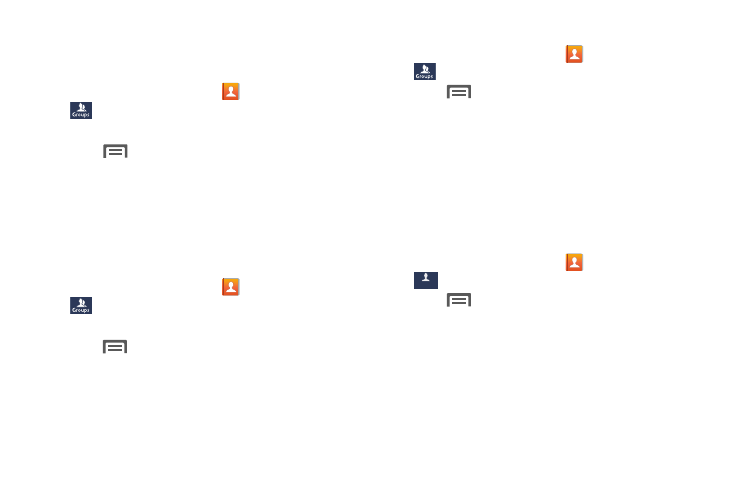
Send an Email or Message to Group Members
Create a new text or email message, addressed to the
group’s members.
1. From the Home screen, touch
Contacts
➔
Groups.
Contacts
3. Touch
Menu, then touch Send message or
Send email.
2. Touch a Group to display it.
4. Touch contacts to mark them as recipients for the new
message or email, or touch Select all.
5. Touch Done. The new message opens, with the marked
contacts as recipients. Continue creating the message.
Edit a Group
1. From the Home screen, touch
Contacts
➔
3. Touch
Menu
➔
Edit group, then update information
for the group.
2. Touch a Group to display it.
Groups.
Delete a Group
1. From the Home screen, touch
Contacts
➔
Groups.
2. Touch
Menu, then touch Delete groups.
3. Touch groups to tag them for deletion, or touch Select
all. (You cannot delete pre-loaded groups.)
4. Touch Delete, then choose Group only or Group and
group members.
Import and Export Contacts
You can import/export your contacts from/to USB storage
(your device’s memory) or an installed memory card.
Contacts are imported/exported as vCards.
1. From the Home screen, touch
Contacts
➔
Contacts.
2. Touch
Menu, then touch Import/Export.
3. Select an option, then follow the prompts to complete
the operation:
• Import from USB storage: Copy contacts that are saved in
device memory.
• Export to USB storage: Copy contacts to device memory.
• Import from SD card: Imports contacts from the SD card.
• Export to SD card: Exports contacts to the SD card.
Accounts and Contacts
38
