Individual contact options, My local profile, Create my local profile – Samsung SCH-R890ZKAUSC User Manual
Page 41: Send my local profile to others
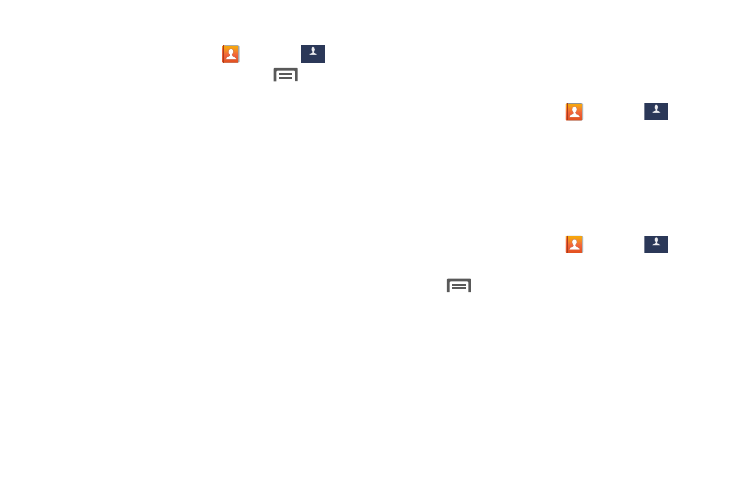
Individual Contact Options
1. From the Home screen, touch
Contacts
➔
Contacts
.
2. Touch a contact to display it, then touch
Menu:
• History: View calls and messages to and from this contact.
• Edit: Modify contact information.
• Delete: Erase the contact record.
• Link contact/Separate contact: Manage multiple contacts as
one. For information, see “Linking Contacts” on page 35.
• Mark as default: Set a default phone number or other field
(such as IM or email address). Defaults are the contact method
used when creating a message or calling a contact. You can
also set a default by touching and holding on a contact field.
• Share namecard via: Send the namecard. For information,
see “Share Contact Information” on page 35.
• Add to reject list: Mark the contact so that calls or messages
from the contact are rejected automatically. To remove a
contact form the reject list, touch and hold on the contact in the
main contacts screen, then choose Remove from reject list.
• Add shortcut to home: Places this contact as a shortcut on
the Home screen.
My Local Profile
My local profile is your own contact record, listed under ME
at the beginning of the Contacts list.
Create My Local Profile
1. From the Home screen, touch
Contacts
➔
Contacts
.
2. Touch Set up profile, then enter your information in the
contact fields.
Send My Local Profile to Others
You can your contact record as a vCard via Bluetooth, as an
attachment via ChatON, Email, Gmail, or Messaging, or via
Wi-Fi Direct.
1. From the Home screen, touch
Contacts
➔
Contacts
.
2. Touch your profile to display your contact information.
3. Touch
Menu, then touch Share namecard via.
4. Choose a sending method, then follow the prompts to
send the namecard.
Accounts and Contacts
34
