Quick settings – Samsung SCH-R890ZKAUSC User Manual
Page 25
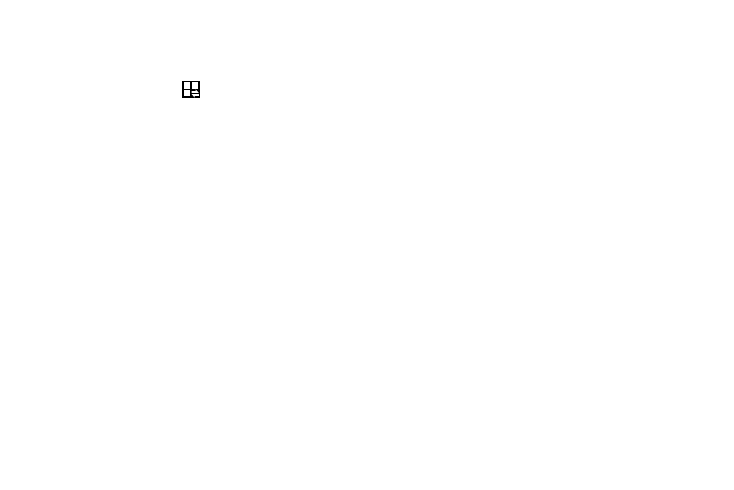
Quick Settings
Use Quick settings at the top of the Notifications shade to
control popular settings. Slide your finger right and left to see
additional settings, or touch
to display them all:
•
Wi-Fi: Turn Wi-Fi on or off. (See “Wi-Fi” on page 88.)
•
Location: Turn Standalone GPS services on or off. (See
“Location Services” on page 138.)
•
Sound: Switch between your sound settings (Sound, Mute, and
Vibrate). (See “Sound Settings” on page 114.)
•
Screen rotation: Enable or disable screen rotation. (See “Auto-
•
Bluetooth: Turn Bluetooth on or off. (See “Bluetooth” on
•
Mobile data: Enable access to mobile data service. (See “Mobile
•
Screen Mirroring: Share your device’s screen with another
device, using an optional AllShare Cast accessory (not included).
(See “Screen Mirroring” on page 107.)
•
S Beam: S Beam uses your phone’s NFC (Near Field
Communication) to send, or “beam”, content to other NFC and
Wi-Fi Direct devices, by holding the devices close together. (See
•
NFC: Use NFC (Near Field Communication) to share information
between your phone and another NFC device by touching the
devices together, typically back-to-back. (See “NFC” on
•
Sync: When enabled, this feature synchronizes accounts
and data.
•
Smart stay: The phone automatically adjusts screen timeout
and rotation when it detects you are looking at the screen.
(See “Smart Stay” on page 23.)
•
Power saving: Enable or disable Power saving mode. (See
“Power Saving Mode” on page 126.)
•
Blocking mode: Block notifications for selected features. (See
“Under Other call settings, tap Voice privacy to enable the
•
Airplane mode: Turn Airplane mode On or Off. (See “Airplane
•
Hands-free mode: Set incoming caller ID and text messages to
be read out. (See “Hands-Free Mode” on page 125.)
Understanding Your Device
18
