Samsung SCH-R890ZKAUSC User Manual
Page 79
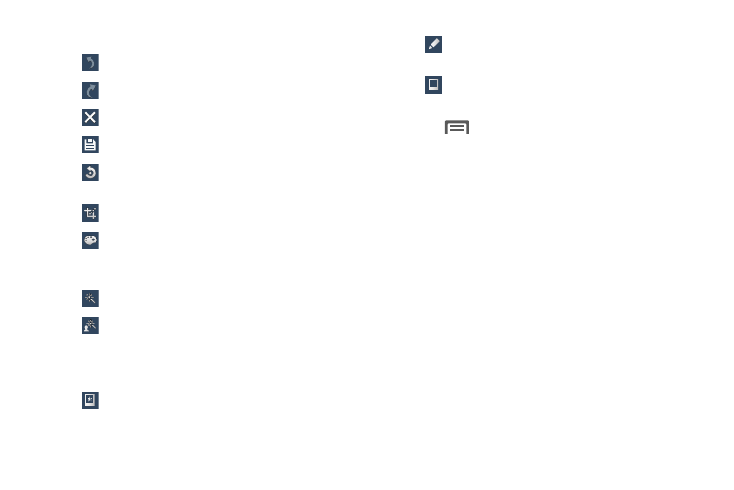
5. Use the following editor controls to edit your picture:
Previous: Display the previous photo project.
Next: Display the next photo project.
Cancel: Close the currently displayed photo.
Save: Save this photo to the memory card.
Rotate: Rotate a photo in all 4 directions. You can
also mirror image the photo.
Crop: Crop (cut-out) an area of a photo.
Color: Auto adjust color, Brightness, Contrast,
Saturation, Adjust RGB, Temperature, Exposure,
and Hue of a photo.
Effect: Add various effects to your photo.
Portrait: Apply various face correction effects
such as Red-eye fix, Airbrush face, Face
brightness, Out-of-focus, Beauty face, Face
reshape, or Spot healing.
Sticker: Place various pre-created on-screen
stickers on top the of current image.
Drawing: Draw on the picture using a brush,
pen, or eraser.
Frames: Place a pre-created border style on top of
the current image.
6. Press
to access the following options:
• Save as: allows you to rename your current image and save it
to your gallery.
• Select image: allows you to select a new image for editing.
• Take picture: allows you to activate the camera and take a
new image for editing.
• Share via: allows you to share your saved photo via Add to
Dropbox, Bluetooth, ChatON, Email, Flipboard, Gmail, Google+,
Group Play, Hangouts, Messaging, Picasa, S Memo, or
Wi-Fi Direct.
• Set as: assigns the currently saved image as either a:
Contact photo, Home and lock screens, Home screen, or
Lock screen.
Applications
72
