Google voice typing settings, Voice search settings – Samsung SCH-R890ZKAUSC User Manual
Page 139
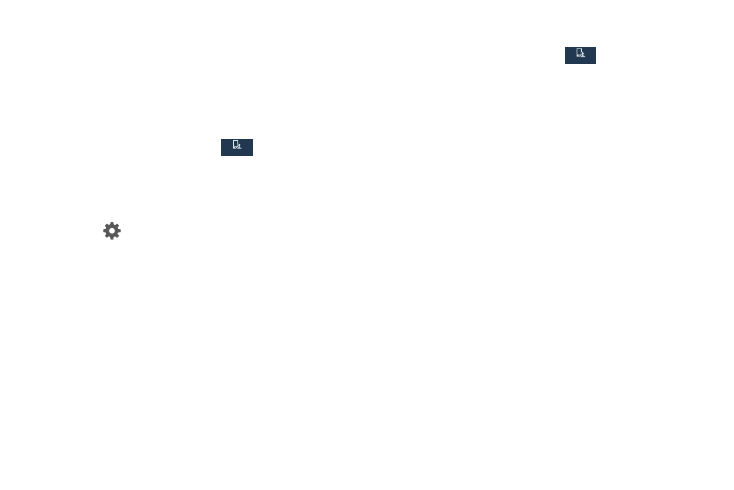
1. From the Settings screen, tap
My device.
2. Under Input and control, tap Language and input.
3. Under Speech, tap Voice search
for options:
• Language: Choose a language for voice searching.
• Speech output: Set whether search results use speech output
Always, Informative only, or Hands-free
mode only.
• Block offensive words: Hide words many people find
offensive from the results of Google voice searches. Offensive
words are replaced in results with a placeholder (####).
• Offline speech recognition: Install a language module for
offline speech recognition.
My device
My device
My device
My device
My device
My device
Google Voice Typing Settings
Google voice typing allows you to speak your entries. When
you enable Google voice typing, it’s available for use when
you touch a field to enter text.
For more information,
see “Using Google Voice Typing” on
1. From the Settings screen, tap
My device.
2. Under Input and control, tap Language and input.
Under Key boards and input methods, Google voice
typing is enabled by default.
3. Touch beside
Google voice typing for options:
• Choose input languages: Select languages for Google voice
typing. Select Automatic to use the Default language
exclusively, or choose other language(s).
• Block offensive words: Hide words many people find
offensive are in results of Google voice searches. Offensive
words are replaced in results with a placeholder (####).
• Offline speech recognition: Download and install speech
recognition engines, to allow you to use voice input while not
connected to the network, such as during Airplane mode.
Voice Search Settings
• Personalized recognition: Allow your phone to improve
recognition based on your speech. (This option is only available
when you are signed in to a Google Account.)
• Bluetooth headset: Record audio through an optional
Bluetooth headset (not included).
Settings
132
