Samsung keyboard, Adapt sound, Home screen mode – Samsung SCH-R890ZKAUSC User Manual
Page 124
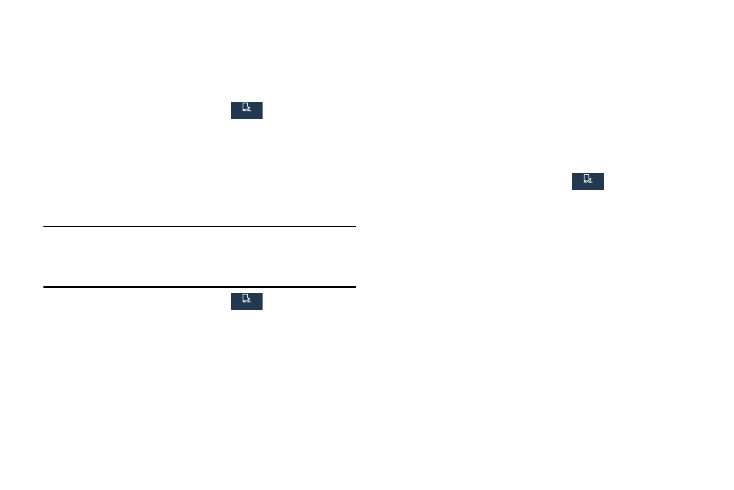
Samsung Keyboard
When you enable sounds and vibrations you will hear the
sound played when you enter text using the Samsung
keyboard.
1. From the Settings screen, tap
My device
My device
My device
➔
Sound.
2. Under Samsung keyboard, touch Sound when tapped to
enable the feature.
Adapt Sound
Find the best sound for you during calls and media playback.
Note: This setting uses earphones to ensure the best sound
during setup. You must connect optional earphones
(not included) to the phone to configure this setting.
1. From the Settings screen, tap
My device
My device
My device
➔
Sound.
2. Under More settings, tap Adapt Sound.
3. Read the information about Adapt Sound and connect
optional earphones (not included).
4. Touch Start, and then follow the prompts.
Home Screen Mode
Your phone offers two Home screen modes:
•
Standard mode provides a conventional layout for apps and
widgets on the Home screen.
•
Easy mode provides an easier experience for the first-time
smartphone user.
You can choose the Home screen mode at any time.
1. From the Settings screen, tap
My device
My device
My device
➔
Home
screen mode.
2. Tap Standard mode or Easy mode, then tap Apply.
117
