Backup and reset, Backup your data, Factory data reset – Samsung SCH-R890ZKAUSC User Manual
Page 144
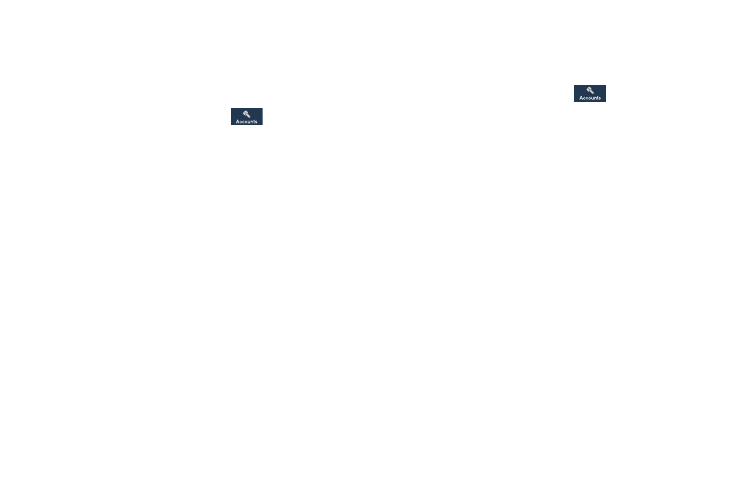
Backup and Reset
Back up application data, Wi-Fi passwords, and other
settings to Google servers.
Backup Your Data
1. From the Settings screen, tap
Accounts.
2. Under Backup options, tap Backup and reset.
3. Under Backup and restore, tap the following options to
enable or disable them:
• Back up my data: When enabled, your data is automatically
backed up to a Google Account.
• Backup account: Tap to select or set up a Google Account for
data backups.
• Automatic restore: When enabled, an app’s settings and other
information from the backup (if available) is automatically
restored to your phone when you reinstall that app.
Factory Data Reset
Reset all settings to the factory default values, and
permanently delete all data from the phone.
1. From the Settings screen, tap
Accounts.
2. Under Backup options, tap Backup and reset.
3. Under Personal data, tap Factory data reset
➔
Reset device.
4. Follow the promts to perform the reset.
137
