Display settings, Wallpaper, Notification panel – Samsung SCH-R890ZKAUSC User Manual
Page 117: Screen mode, Brightness
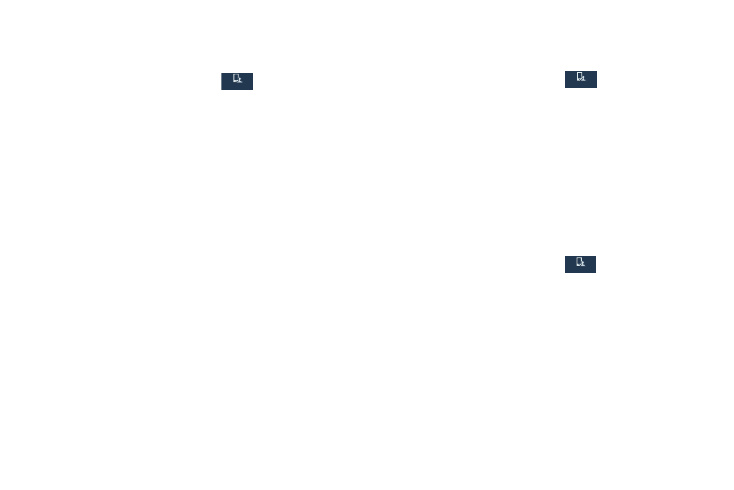
Display Settings
Screen Mode
Configure settings for your phone's display.
Choose a screen mode to match your type of viewing.
My device
My device
� From the Settings screen, tap
My device
My device
My device
➔
Screen mode for options:
� From the Settings screen, tap
My device
➔
Display for options.
• Adapt display: Touch the check box to enable or disable
Wallpaper
automatic optimization of the screen to match the type of
Customize the background of the Home and Lock screens.
image being displayed and other criteria, such as battery level.
(For more information, refer to “Wallpaper” on page 20.)
• When Adapt display is disabled, select a specific screen mode
Notification Panel
to match the content you display.
Configure options for the Notification panel, available when
Brightness
you swipe your finger down from Status bar at the top of the
Adjust the screen brightness to suit your surroundings, or to
screen.
your personal preference.
(For more information, refer to “Notifications Shade” on page
1. From the Settings screen, tap
My device
My device
My device
➔
17.)
Brightness.
2. Touch Automatic brightness to allow the phone to
adjust the brightness based on your surroundings.
– or –
To set a custom brightness level, clear the Automatic
brightness check mark and then touch and drag the
Brightness level bar.
Settings
110
