Date and time, About phone, Date and time about phone – Samsung SCH-R890ZKAUSC User Manual
Page 151
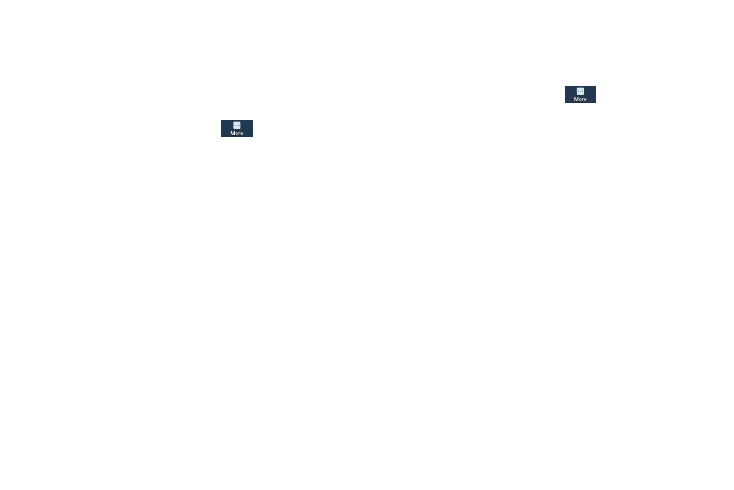
Date and Time
By default, your phone receives date and time information
from the wireless network. When you are outside network
coverage, you may want to set date and time information
manually using the Date and time settings.
1. From the Settings screen, tap
More.
2. Touch Date and time.
3. Touch a setting to configure:
• Automatic date and time: When enabled, the phone takes
date and time updates from the wireless network.
• Set date: Enter the current date (only available when Automatic
date and time is disabled).
• Set time: Enter the current time (only available when the
Automatic setting is disabled).
• Automatic time zone: When enabled, the phone takes the
time zone from the wireless network.
• Select time zone: Choose your local time zone (only available
when the Automatic setting is disabled).
• Use 24-hour format: Set the format for time displays.
• Select date format: Set the format for date displays.
About Phone
View information about your phone, including status, legal
information, hardware and software versions, and a tutorial.
1. From the Settings screen, tap
More.
2. Touch About phone.
3. Touch a setting to view details:
• Software update: Check availability and install updates.
• Status: View information about your phone’s current status.
• Legal information: Display open source licenses, Google legal
information, and Samsung legal information.
• Device name: View your phone’s name. Touch to change the
phone’s name.
• Model number: View your phone’s model number.
• Android version: View the firmware version of your phone.
• Baseband version: View the baseband version of your phone.
• Kernel version: View the kernel version of your phone.
• Build number: View the build number of your phone.
• SE for Android status: View the status of SE for Android.
• Secure boot status: View your phone's secure boot status.
• Hardware version: View the hardware version of your phone.
Settings
144
