Video – Samsung SCH-R890ZKAUSC User Manual
Page 92
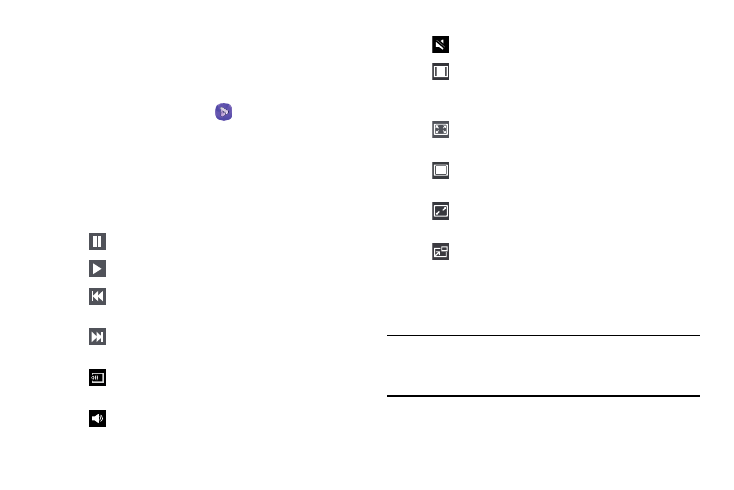
Video
The Video application identifies and plays video files (3GP or
MP4) stored on your phone or on an optional microSD
memory card.
1. From the Apps screen, tap
Video.
All videos that you have on your phone and memory
card display.
2. Touch the video that you want to play.
The video begins playing.
3. The following video controls are available:
Pause the video.
Start the video after being paused.
Press and hold to rewind the video. Touch to go
to previous video.
Press and hold to fast-forward the video.
Touch to go to next video.
Streams the current music file to another
device via Samsung Link.
Volume control.
Volume control showing volume muted.
Full-screen in ratio view. The video is enlarged
as much as possible without becoming
distorted.
Full-screen view. The entire screen is used,
which may cause some minor distortion.
Original size view. The video will be played in
its original size.
Stretch to fit. The video is enlarged to fit the
screen without becoming distorted.
Play a video as a small pop-up while viewing
another screen. Touch and drag the pop-up
video to the desired location on the screen.
Double-tap the pop-up to return to full
screen mode.
Note: The screen view icons are a four-way toggle. The icon
that is displayed, is the mode that will display after the
icon is touched.
85
