Accessibility settings – Samsung SCH-R890ZKAUSC User Manual
Page 134
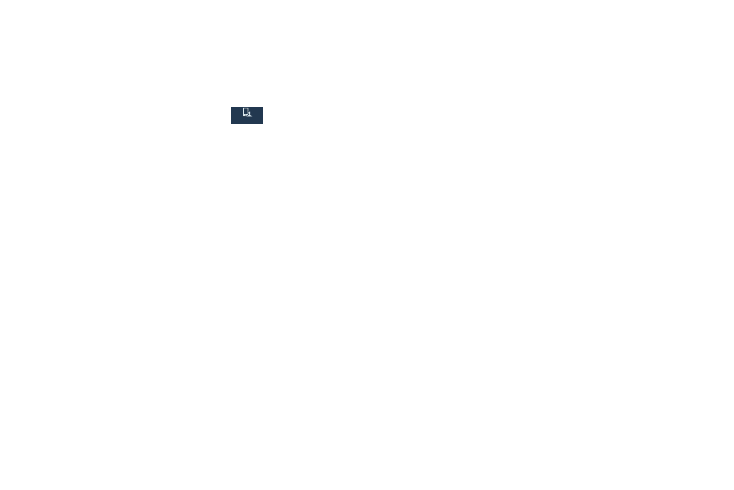
Accessibility Settings
Your phone offers features to make using the phone easier
for those with certain physical disabilities. Use the
Accessibility settings to configure these features.
� From the Settings screen, tap
My device
My device
My device
➔
Accessibility to access the following options:
• Auto rotate screen: Enable automatic rotation of the screen
when you rotate the phone.
• Screen timeout: Set a period of time for the screen to remain
lit-after which it will dim and lock.
• Speak passwords: Read password input characters aloud.
• Answering/ending calls: Accept calls by pressing the Home
Key or end calls by pressing the Power/Lock Key.
• Show shortcut: Display a shortcut to Accessibility settings on
the Device options menu. (The Device options menu displays
when you press and hold the Power/Lock Key.)
• Manage accessibility: Choose settings for exporting,
updating, and sharing the accessibility settings as a file.
• Services:
–
TalkBack: Set the TalkBack feature to On or Off and configure
options.
• Vision:
–
Font size: Change the size of the fonts used on the screen.
–
Magnification gestures: Control whether your phone
recognizes gestures to pan, and zoom in or out.
–
Negative colors: Reverse the display of on-screen colors from
White text on a Black background to Black text on a White
background.
–
Color adjustment: Adjust the color of the screen if you are
color blind or have difficulty reading the display because of the
screen color. Touch ON/OFF to turn color adjustment on, then
touch Color adjustment for options.
–
Accessibility shortcut: Control whether your phone
recognizes a gesture to quickly enable accessibility features. To
use the gesture, press and hold the Power/Lock Key until you
hear a sound or feel a vibration, then touch and hold two fingers
on the screen until you hear an audio confirmation.
–
Text-to-speech options: Configure options for converting text
to speech. (For more information, see “Text-To-Speech
127
