Messaging settings – Samsung SCH-R890ZKAUSC User Manual
Page 57
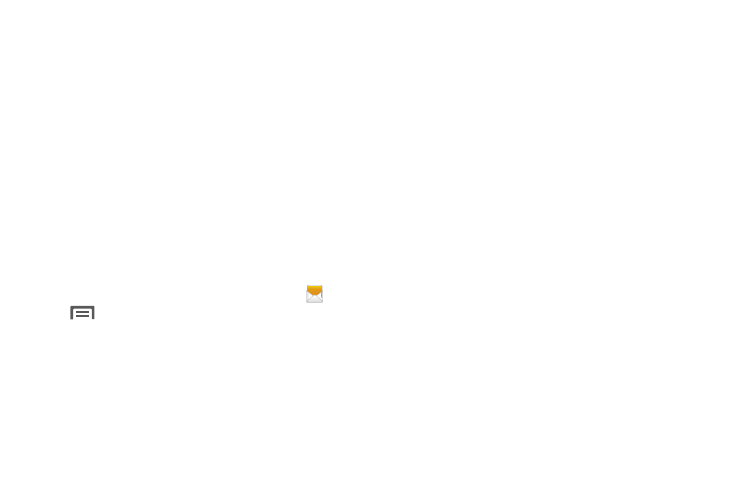
• Delete threads: Delete message threads. Touch each
message thread you want to delete, or touch Select all.
Touch Delete.
• Draft messages: Display messages saved as drafts.
• Locked messages: Display locked messages.
• Scheduled messages: Display scheduled messages .
• Spam messages: Display messages tagged as spam.
• Font size: Select the desired message text font size (Use
device font sizes, Tiny, Small, Normal, Large, or Huge).
• Settings: Access messaging settings.
Messaging Settings
To configure the settings for text messages and multimedia
messages.
1. From the main Home screen, touch Messaging
➔
➔ Settings.
2. The following settings are available:
• Default messaging app: Select the preferred text/multimedia
messaging app (Messaging or Hangouts).
• Delete old messages: Automatically delete the oldest messages
when the maximum number of messages is reached. Set the
maximum number of messages with the Text message limit and
Multimedia message limit settings below.
• Text message limit: Set the maximum number of text messages
per conversation.
• Multimedia message limit: Set the maximum number of
multimedia messages per conversation.
• Text templates: Create and manage text strings that you can add
to messages.
• Delivery reports (TXT): Request a delivery report for each
message you send.
• Delivery reports (MMS): Request a delivery report for each
message you send.
• Auto retrieve: Control whether message attachment(s) are
automatically downloaded when you display a multimedia
message. If you disable this option, only the message header
displays in the message list, and you'll be prompted to download
the attachment(s).
Messaging
50
