Using samsung keyboard, Configure samsung keyboard, Entering upper and lower case letters – Samsung SCH-R890ZKAUSC User Manual
Page 32: Entering symbols and numbers, Using predictive text
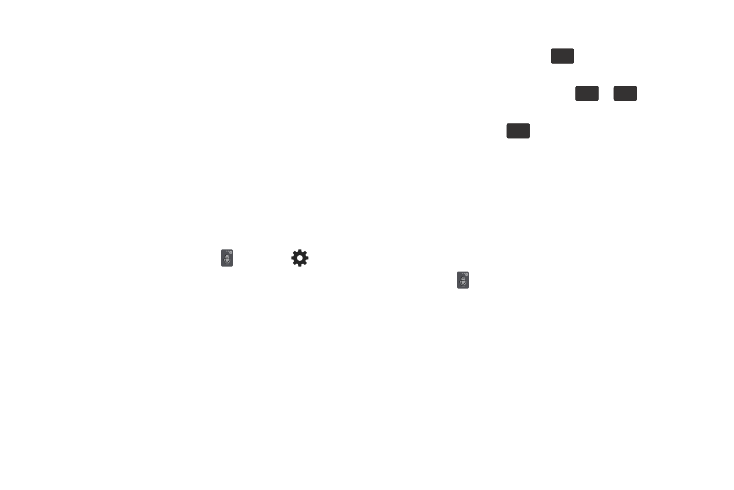
Using Samsung Keyboard
The Samsung keyboard is a custom virtual QWERTY
keyboard, featuring optional predictive text. Input characters
by tapping the on-screen keys with your finger, or use
speech recognition.
You can enable predictive text, to have the Samsung
keyboard match your key touches to common words and
displays them. Select a word from the display to insert it into
your text.
Configure Samsung Keyboard
Configure the Samsung keyboard to your preferences.
•
For more information, see “Samsung Keyboard” on page 129.
•
While entering text, touch and hold , then select
from the
pop-up menu.
Entering Upper and Lower Case Letters
Enter upper and lower case alphabet letters by touching the
Shift key to toggle the case, before touching the letter key(s).
•
Touch once to switch from abc to Abc mode.
•
Touch and hold to switch to ABC mode.
Entering Symbols and Numbers
To enter common symbols, tap
Sym
123
to switch to symbol
mode, then touch the corresponding key.
To enter less-common symbols, tap
Sym
123
➔
1/2
, then touch
the corresponding key.
To enter numbers, tap
Sym
123
, then tap the number keys.
Using Google Voice Typing from the
Samsung Keyboard
When you enable the Voice input setting for Samsung
keyboard, you can access Google Voice Typing from the
Samsung keyboard.
For more information about enabling Voice input, see
“Samsung Keyboard” on page 129.
� Touch , then speak your input.
Using Predictive Text
When using Predictive text, you can have next-letter
prediction and regional error correction, which compensates
for pressing the wrong keys on the QWERTY keyboard.
� While entering characters, potential word matches
display in the Predictive text area above the keyboard.
Tap a word to insert it into your text.
25
