Manage contacts, Choose contacts to display, Contacts options – Samsung SCH-R890ZKAUSC User Manual
Page 40
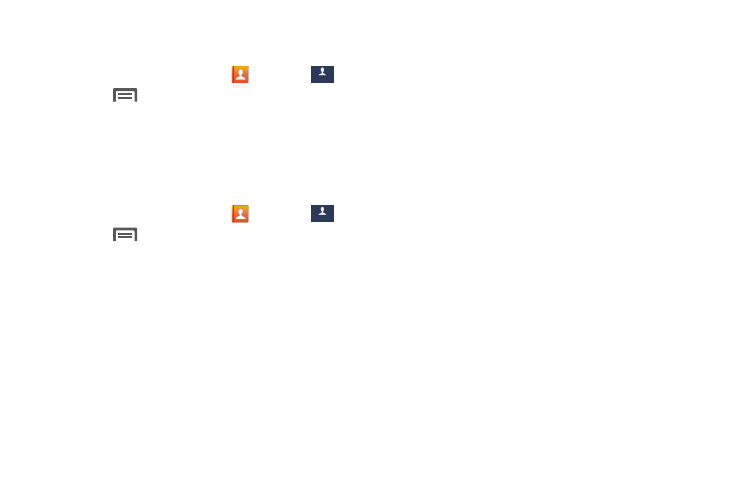
Manage Contacts
Choose Contacts to Display
1. From the Home screen, touch
Contacts
➔
Contacts
.
2. Touch
Menu
➔
Contacts to display:
• All contacts to show all contacts.
• Device: Display only contacts stored on your device.
• [Account]: Display contacts from selected accounts.
• Customized list : Select contacts to display.
Contacts Options
1. From the Home screen, touch
Contacts
➔
Contacts
.
2. Touch
Menu for options:
• Delete: Delete contacts.
• Import/Export: Import or export the selected contact
information from/to a specified location.
• Share namecard via: Share contact(s) with others using
Bluetooth, ChatON, Email, Gmail, Messaging, or Wi-Fi Direct.
• Merge accounts: Combine contacts with a Google or
Samsung Account.
• Accounts: Display accounts set up on your phone.
• Speed dial setting: Assign a speed dial numbers to contacts.
• Send message/email: Create a new text message or email to
selected contacts.
• Contacts to display: Choose contacts to display from your
phone, accounts set up on your phone, or other sources.
• Settings: Access settings for Contacts.
–
Only contacts with phones: Only display contacts that have
phone numbers.
–
List by: Sort contacts by first or last name.
–
Display contcts by: List contacts by first name first or last
name first.
–
Contacts sharing settings: Choose whether to send all
namecards at once or individually.
• Help: Get information about how to use Contacts.
33
