Samsung SGH-T659OSBTMB User Manual
Page 86
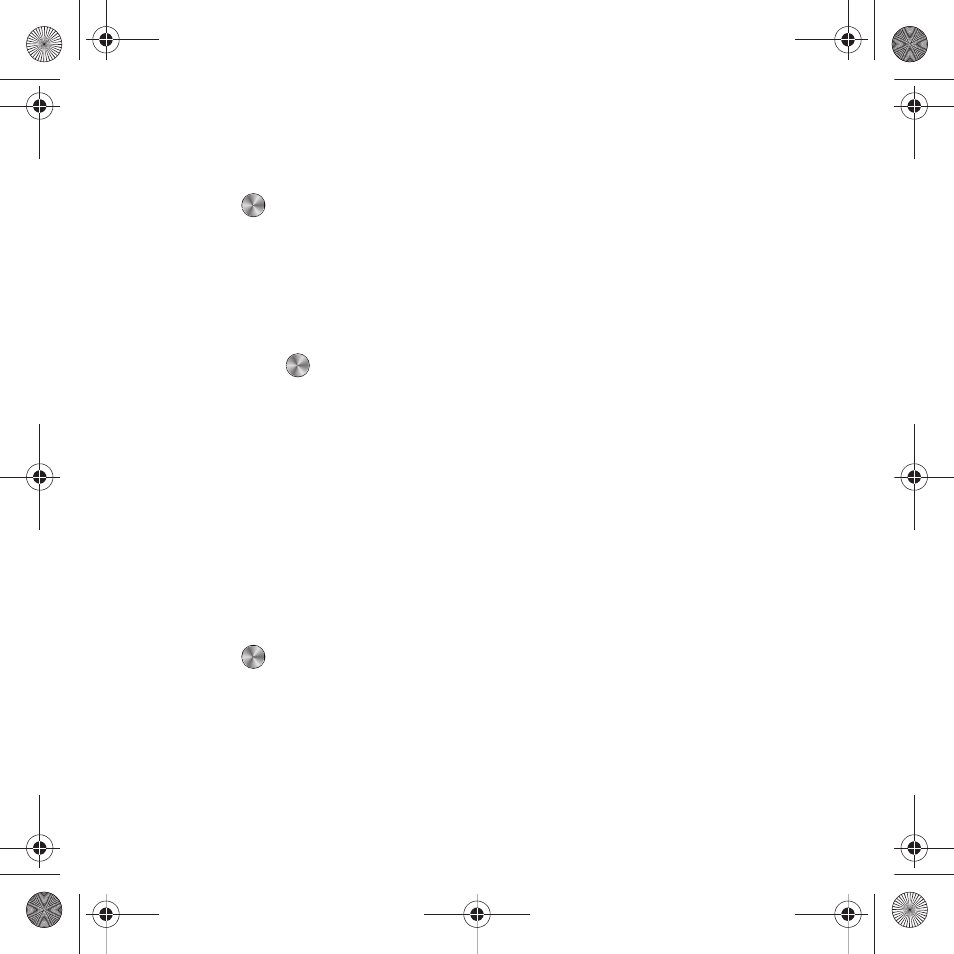
83
Brightness
You can adjust the display brightness to see it better in different lighting conditions.
1.
From Idle mode, press Menu
➔
Settings
➔
Personalize
➔
Display settings
➔
Brightness and press the Select
soft key or
.
2.
Press the Left or Right Navigation keys to adjust the level (from 1-5), and press Save to save your changes.
Backlight time
In this menu, you can select the length of time that the keypad backlight is on and how much longer the display is
illuminated before going off.
1.
From Idle mode, press Menu
➔
Settings
➔
Personalize
➔
Display settings
➔
Backlight time and press the
Select soft key or
.
2.
Highlight On and press Edit to set the length of time the keypad backlight is on. You can select 10 seconds, 15
seconds, 30 seconds, or 1 minute.
3.
Highlight Dim and press Edit to set the length of time the display remains lit, but dimmed, after the keypad
backlight goes off. You can select Off, 5 seconds, 15 seconds, 30 seconds, or 1 minute.
4.
Press Save to save your changes.
Keypad light
In this menu you can configure lighting of the keypad light in response to button or key presses. The default “Use at
any time” allows you to use the keypad light any time day or night. When you select the “Use at custom time” option
you can set the time the keypad light is on.
1.
From Idle mode, press Menu
➔
Settings
➔
Personalize
➔
Display settings
➔
Keypad light and press the Select
soft key or
.
2.
Highlight the Set time field and press the Right Navigation key to select
• Use at any time: the keypad lights anytime you press a key or button.
• Use at custom time: the keypad lights in response to key or button presses only during the time of day you specify. Press the
Down navigation to set the After time field and Until time fields.
3.
Press Save to save your selections. or press Back to cancel.
t659.book Page 83 Wednesday, July 29, 2009 10:11 AM
