Videos, My album, Videos my album – Samsung SGH-T659OSBTMB User Manual
Page 108
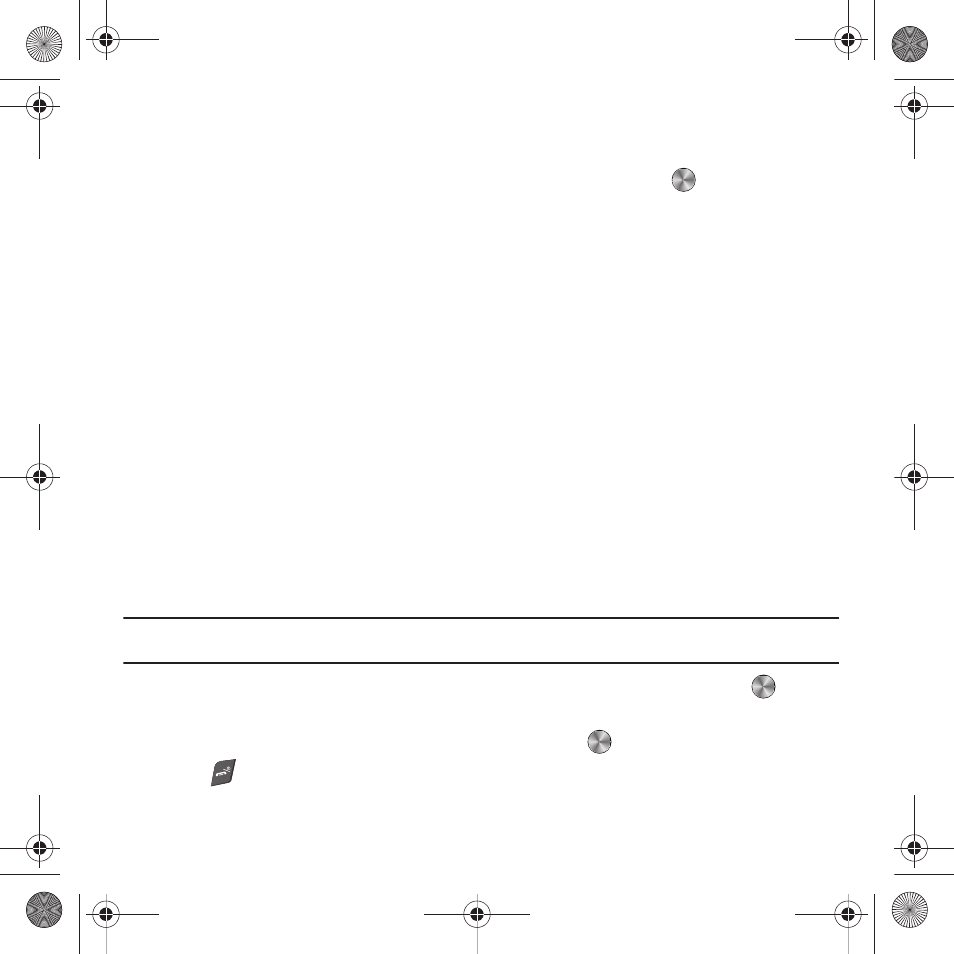
105
Videos
In this menu, you can view a list of videos downloaded from the web server or received in multimedia messages.
1.
From Idle mode, press Menu
➔
Media
➔
Videos and press the Select soft key or
.
When you access this menu, your phone displays the videos in Line view. Use the Navigation keys to scroll
through the videos.
2.
Highlight a video clip from your Videos folder, press Options and choose from the following options:
• Send via: sends the video using a Message or to a Bluetooth enabled device.
• Delete: deletes the Selected, Multiple, or All video files.
• Move: allows you to move the Selected or Multiple videos to another location.
• Copy: allows you to copy the Selected or Multiple videos to another location.
• Rename: changes the name of the video.
• Create folder: allows you to create a new folder to contain your videos.
• Sort by: allows you to sort and view videos by Date, Type, Name, or Size.
• Bluetooth visibility: allows you to enable the Selected or Multiple video files for Bluetooth visibility.
• Lock/Unlock: allows you to protect the video from deletion, or unlock it to allow deletion.
• Properties: allows you to view basic details about the selected image.
My Album
My Album is a private online picture album that you can use to store and share pictures, videos, voice messages,
and text. Use the following procedure to access My Album.
Note: When accessing My Album, charges may apply. The feature is not activated until you send your first image to the remote My
Album location.
1.
From Idle mode, press Menu
➔
Media
➔
Photos
➔
My Album and press the Select soft key or
.
The browser launches and the Albums page displays.
2.
Scroll down to the Inbox Album link and press the Select soft key or
.
3.
Press
to exit the browser and return to the Idle screen.
t659.book Page 105 Wednesday, July 29, 2009 10:11 AM
