Samsung SGH-T659OSBTMB User Manual
Page 70
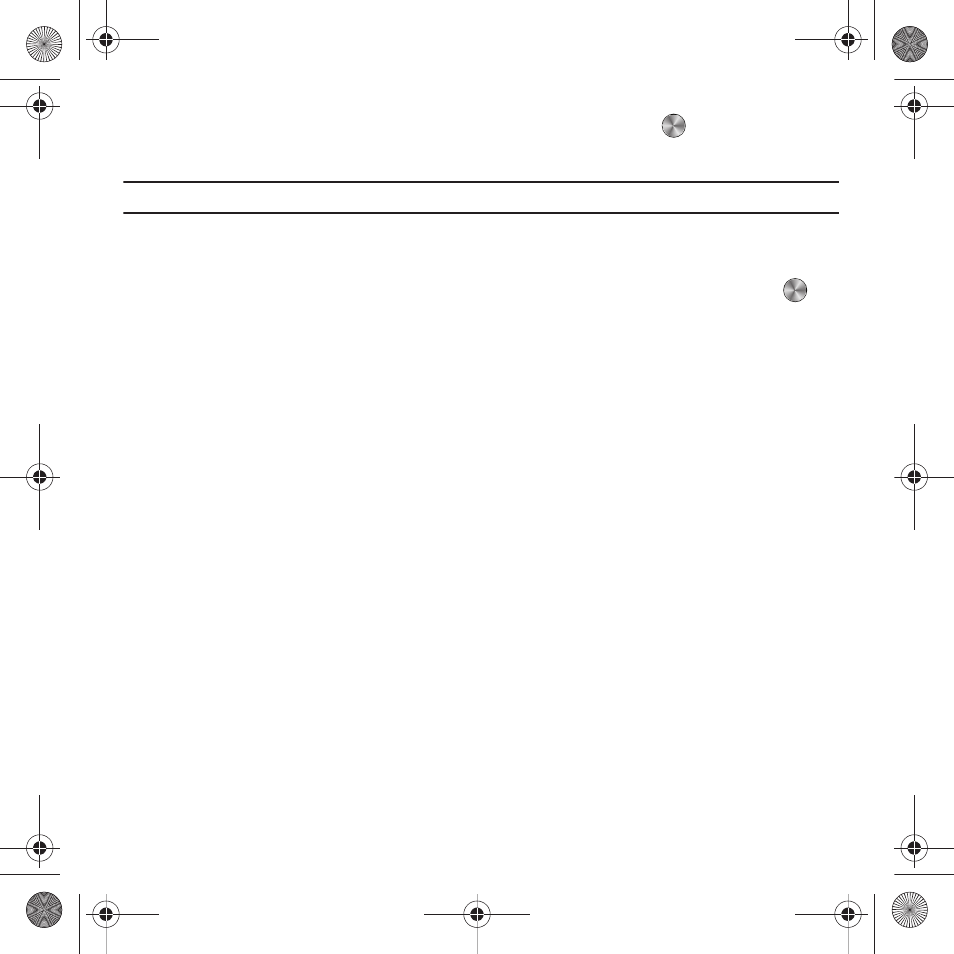
67
ᮣ
From Idle mode, press Menu
➔
Media
➔
Images
➔
Browse Wallpapers and press
.
The Browser launches the T-Mobile website.
Note: When downloading Wallpapers, charges may apply.
Wallpapers
This folder contains preconfigured wallpapers, and images or photos you have previously saved as wallpapers.
ᮣ
From Idle mode, press Menu
➔
Media
➔
Images
➔
Wallpapers. Highlight a wallpaper and press View ,
or
press the Options soft key for the following options:
• Set as: set the selected Wallpaper as the phone’s Wallpaper or as a Picture ID for a contact.
• Take photo: take a new photo and save it as a Wallpaper file.
• Create folder: create a new folder for storing wallpapers.
• Sort by: sort wallpapers by attributes such as Date, Type, Name, or Size.
• Properties: view basic details about the selected wallpaper.
Downloaded images
This menu allows you to access images you’ve downloaded and stored on your phone or on the memory card.
ᮣ
From Idle mode, press Menu
➔
Media
➔
Images
➔
Downloaded Images. Scroll to the image you want to view
and press the Options soft key to access the following options:
• Send to My Album: send the selected image to My Album.
• Send via: send an image via a Message, Audio Postcard, or to a Bluetooth enabled device.
• Set as: set the image as a myFaves icon, Wallpaper, or Picture ID.
• Delete: delete the Selected, Multiple, or All images.
• Move: move the Selected or Multiple images to the Phone or Memory card (depending on where the file was stored).
• Copy: copy the Selected or Multiple images to the Phone or Memory card (depending on where the file was stored).
• Default destination: Remove or Change the default destination for the selected image.
• Rename: change the name of the image.
• Take photo: start the Camera feature to take a new photo.
• Create folder: create a personal folder in which to store downloaded images.
t659.book Page 67 Wednesday, July 29, 2009 10:11 AM
