Sounds – Samsung SGH-T659OSBTMB User Manual
Page 72
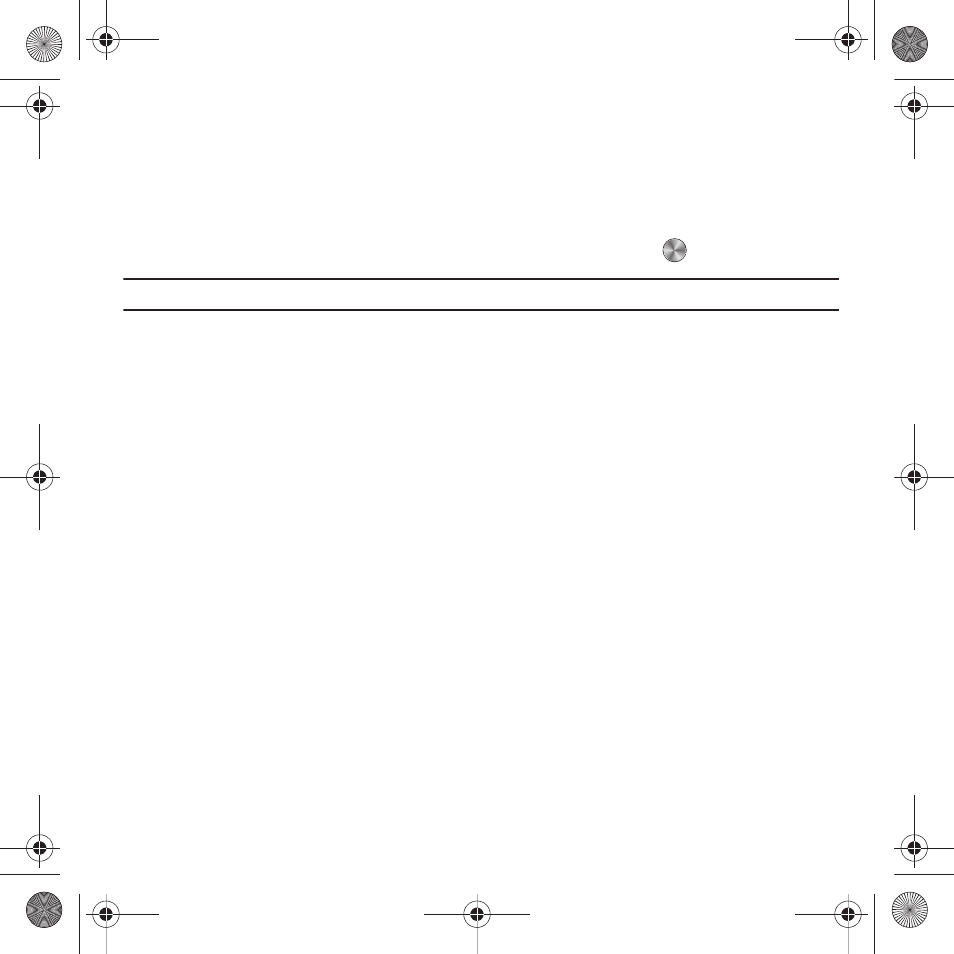
69
• Lock/Unlock: lock the image to protect it from deletion or unlock it to allow deletion.
• Properties: view basic details about the selected file.
Sounds
In this menu, you can view the list of sounds downloaded from the web server or received in picture messages. You
can also set a downloaded sound as the current ring tone.
ᮣ
From Idle mode, press Menu
➔
Media
➔
Sounds and press the Select soft key or
.
Note: When downloading MegaTones
®
or HiFi Ringers
TM
, charges may apply.
Browse HiFi Ringers
Using the Browse HiFi Ringers option on the sounds list, you can quickly access the T-Mobile website and use the
web browser to download new HiFi Ringers.
ᮣ
From Idle mode, press Menu
➔
Media
➔
Sounds
➔
Browse HiFi Ringers.
The Browser launches the T-Mobile website.
Browse MegaTones
Using the Browse MegaTones option on the sounds list, you can quickly access the T-Mobile website and
download new sounds by using the web browser.
ᮣ
From Idle mode, press Menu
➔
Media
➔
Sounds
➔
Browse MegaTones.
The Browser launches the T-Mobile website.
Sounds list
ᮣ
From Idle mode, press Menu
➔
Media
➔
Sounds. Highlight an item in the Sounds list and press the Options
soft key for the following options:
• Set as: set the sound as a Ringtone, an Individual ringtone, Alarm tone, Message tone, or Calendar reminder.
• Create folder: create a personal folder in which to save sound files.
• Sort by: sort the sound files by attributes such as Date, Time, Name, or Size.
• Properties: view basic details about the selected sound.
t659.book Page 69 Wednesday, July 29, 2009 10:11 AM
