Samsung SGH-T659OSBTMB User Manual
Page 68
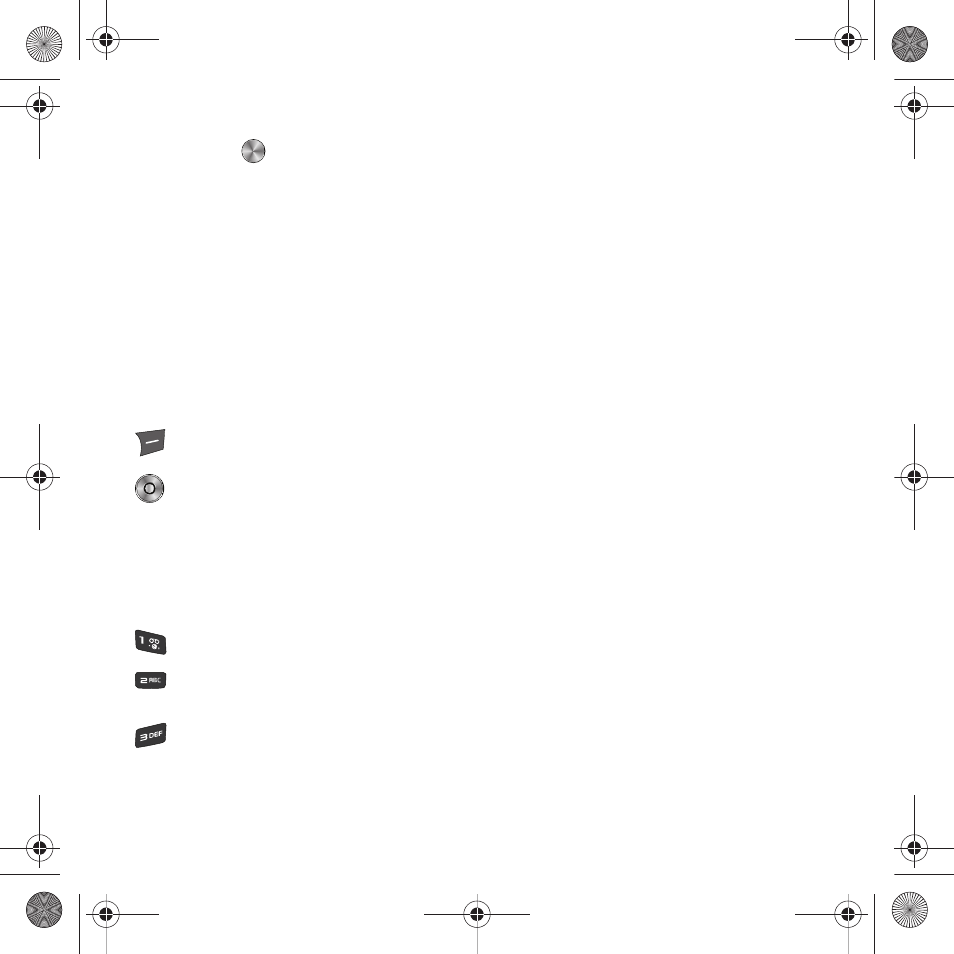
65
3.
A list of music files belonging to the category are displayed. To play a single music file, highlight a music file,
then press
. Press the Options soft key to select one of the following options:
• Add to playlist: add the Selected, Multiple, or All music files to a playlist.
• List by: display music files in this category by attributes such as: Recently added, My rating, or by Title.
• Delete: delete the Selected, Multiple, or All music files.
• Send via: share the selected track via Message or Bluetooth device.
• Set as: set this music file as a Ringtone, Individual ringtone, Alarm tone, Message tone, or Calendar reminder.
• Properties: displays basic details about the selected music file.
• Settings: configure settings such as Background playing, Sound effects, or Visualization
4.
To play multiple songs, select Playlists, then select a playlist.
Music Player Shortcut Keys
While playing a music file, the following keys act as shortcuts:
Right soft key. Displays the music Library.
OK key: toggles play and pause
Up Navigation key: displays the category list for the current music file.
Down Navigation key: stops the playback of the music file.
Left Navigation key: press to play the previous music file in a list. Press and hold to scan
backward through the current file.
Right Navigation key: press to advance to the next music file in the list. Press and hold to scan
forward through the current file.
Marks the user rating using stars (1-5).
Changes the audio equalizer preset to:NORM (Normal), ROCK, POP, DANC (Dance), CLAS
(Classical), or JAZZ.
Toggles Shuffle On and Off.
t659.book Page 65 Wednesday, July 29, 2009 10:11 AM
