Inbox – Samsung SGH-T659OSBTMB User Manual
Page 43
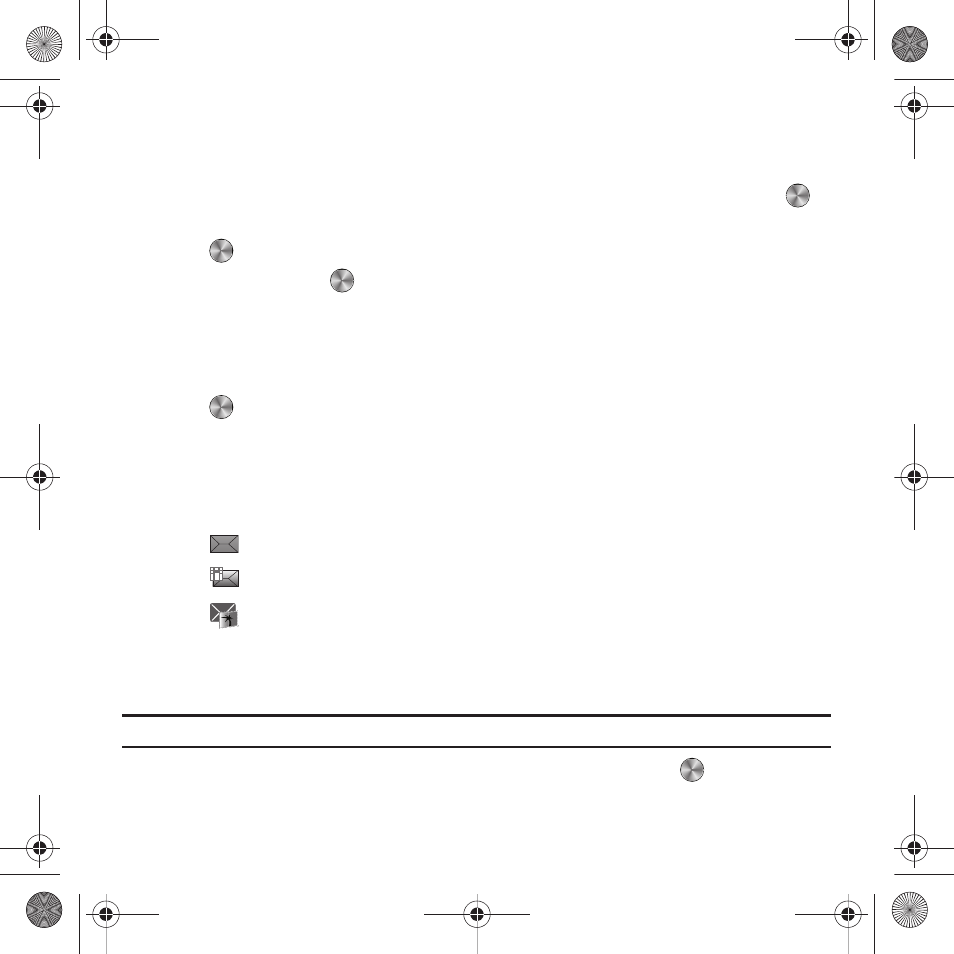
Messaging 40
• Settings:
–
Photo: view the Quality of the Photo.
–
Setup: configure Shutter sound or Default storage.
3.
Hold the phone in landscape mode, and position a subject in the frame, then press the Camera key or
to
take a photo for the postcard. The photo saves to the Photos folder.
4.
Press
to add a voice note to this postcard. Press the Stop soft key to stop recording the voice note.
5.
Press Send to then press
and select one of the following options:
• Recent recipients: select a number or an address from the last 20 destinations you entered.
• Contacts: enter a phone number from Contacts.
• Groups: send this audio postcard to a group.
• Online album: save this Audio Postcard to an Online Album.
6.
Press
to send the audio postcard.
Inbox
The Inbox stores received messages. You can tell what kind of message was received by the icon displayed. If the
icon envelope is open then the message was read, otherwise a closed envelope displays.
The following types of messages may display in your inbox:
Text messages
Picture messages
Audio Postcard
When you enter the Inbox, the list of messages displays with the sender’s phone numbers, or names, if available in
your Contacts. After you read the message, the open envelope icon displays.
Tip: Press the Left or Right Navigation keys to scroll between Inbox, Sentbox, Drafts, My folders and Templates.
ᮣ
From Idle mode, press Menu
➔
Messaging
➔
Inbox and press the Select soft key or
.
t659.book Page 40 Wednesday, July 29, 2009 10:11 AM
