Samsung SGH-T659OSBTMB User Manual
Page 67
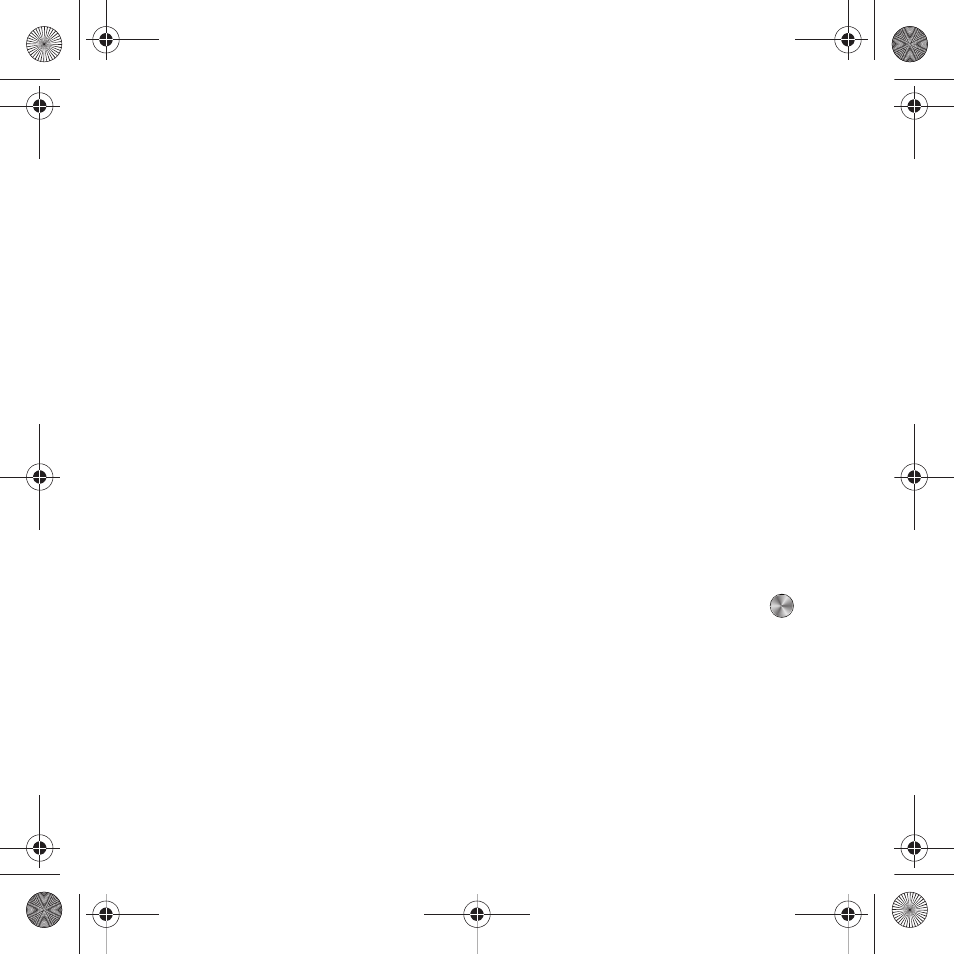
Media 64
• Copy: copy the Selected or Multiple music files to the Phone or Memory card (depending on where the file was stored).
• Rename: change the name of the music file.
• Create folder: create a new folder in which to store music files.
• Sort by: sorts photos by Date, Type, Name, or Size.
• Bluetooth visibility: select one or multiple photos to share with other Bluetooth devices.
• Lock/Unlock: lock the photo to protect it from deletion or unlocks it to allow deletion.
• Properties: view basic details about the selected image.
Assigning Music Files
You can choose to assign music files as a Ringtone, an Individual ringtone, an Alarm tone, or as a Calendar
reminder.
ᮣ
From Idle mode, press Menu
➔
Media
➔
Music. Highlight a music file and press Options
➔
Set as to assign as:
• Ringtones: use the selected music file as a Ringtone.
• Individual ringtone: use the selected music file as an Individual ringtone.
• Alarm tone: use the selected music file as an Alarm tone.
• Message tone: use the selected music file as a Message tone.
• Calendar reminder: use the selected music file as a Calendar reminder.
Music Player
With Music player, you can manage and play the music files stored on your phone or memory card.
Playing music
1.
From Idle mode, press Menu
➔
Media
➔
Music
➔
Music player and press the Select soft key or
.
2.
In the Music player, music files are grouped by category. Highlight a category and press the Open soft key:
• All tracks: lists all music files stored on the phone or memory card.
• Artists: lists artists, which you can use to select music by that artist.
• Albums: lists albums, which you can use to select music from the album.
• Playlists: lists playlists, and includes options to Create playlist, or choose Recently played or Most played.
• Now playing: available if a music file is currently playing, to quickly move to the current music file.
t659.book Page 64 Wednesday, July 29, 2009 10:11 AM
