Images – Samsung SGH-T659OSBTMB User Manual
Page 69
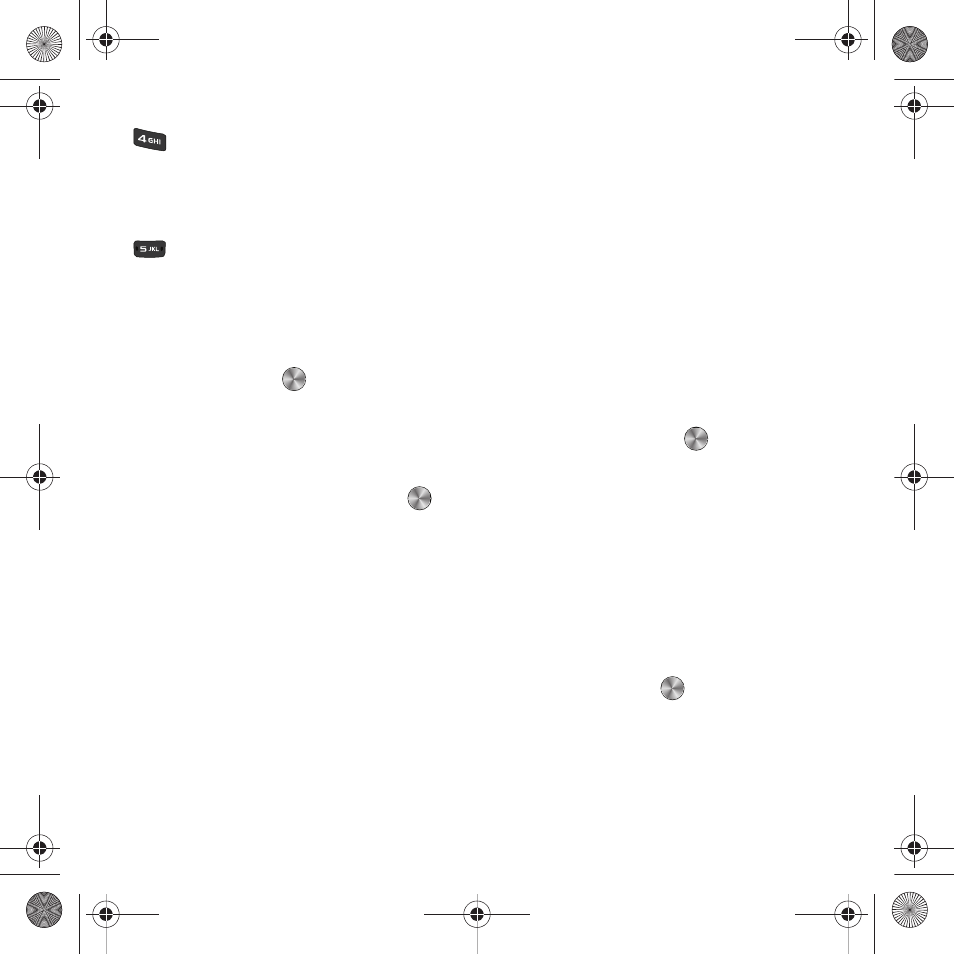
Media 66
Using Playlists
You can create a playlist, and add music files to it so that they can be played in succession.
1.
To create a playlist, from Idle mode, press Menu
➔
Media
➔
Music
➔
Music player
➔
Playlists
➔
Create
playlist and press
2.
Enter a name for the playlist in the Enter name field and press Save.
3.
To add music files to the playlist, highlight the new playlist and the Open soft key or
.
4.
With the playlist displayed, press Options
➔
Add
➔
Tracks.
5.
Highlight a music file, or All and press
to place a check mark next to each music track to add.
6.
Press Add to add the selected file(s).
7.
You can also add music files to a playlist by pressing Options
➔
Add to Playlist when a file is playing, or is
displayed in the Music player.
Images
In this menu, you can view the list of images downloaded from the web server or received in messages. You can
also set an image as the current background image.
ᮣ
From Idle mode, press Menu
➔
Media
➔
Images and press the Select soft key or
. The following options
are available:
Browse wallpapers
The Browse Wallpapers feature allows you to access the T-Mobile website and download new images using the
web browser.
Toggles player modes:
•
Play one: plays the current song and stops.
•
Repeat one: repeats the current song until you press stop.
•
Play all: plays each song in the current list in order.
Scrolls through the three visualization modes for the Music Player.
t659.book Page 66 Wednesday, July 29, 2009 10:11 AM
