Tasks – Samsung SGH-T659OSBTMB User Manual
Page 80
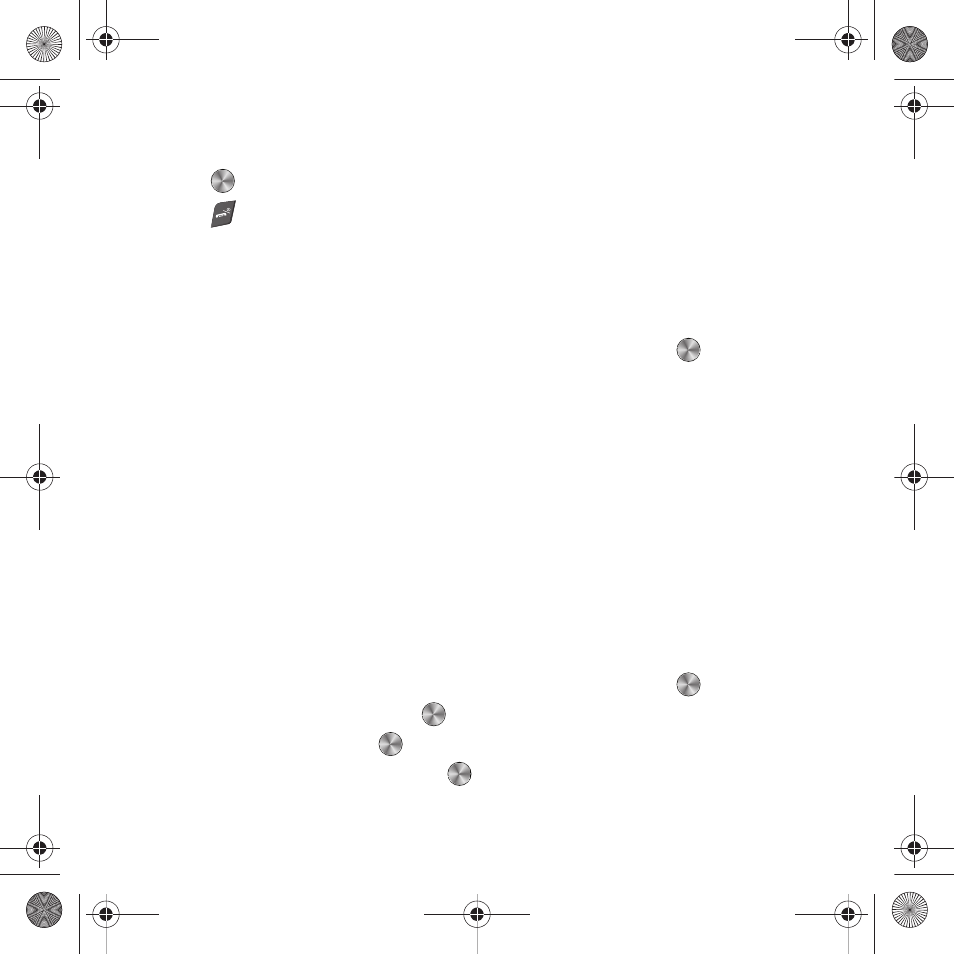
77
11.
If Snooze is activated, press the Down Navigation key to Repeat. Press the Right Navigation key to select 1
time, 2 times, 3 times, 5 times or 10 times.
12.
Press
to confirm your settings.
13.
Press
to return to Idle mode.
14.
To stop the alarm when it rings, press any key, or press the Snooze soft key to delay the alarm for the selected
time period.
Tasks
This feature allows you to enter a task list.
1.
From Idle mode, press Menu
➔
Organizer
➔
Tasks and press the Select soft key or
.
2.
Press Options
➔
Create to create a new task.
3.
Enter Title, then press the Down Navigation key.
4.
Enter a short description in the Details field and press the Down Navigation key.
5.
Continue to enter other information including Start date, Due date, Alarm, Alarm date, Alarm time, Alarm tone
and Priority.
6.
Press Save when you are finished. Your Task list saves to the Calendar.
Editing the Tasks List
When you select the Tasks list menu, the current contents display with a status checkbox and a priority marker.
If the item was done, a check displays in the checkbox.
High priority tasks have a triangle with “1”, Normal priority tasks have a triangle with “2”, and Low priority tasks
have a triangle with “3”.
1.
From Idle mode, press Menu
➔
Organizer
➔
Tasks and press the Select soft key or
.
2.
Highlight a task from the list, then press
.
3.
Highlight a field to edit and press
.
4.
Edit the items you wish to change and press
when your edits are complete.
t659.book Page 77 Wednesday, July 29, 2009 10:11 AM
