Samsung SGH-T659OSBTMB User Manual
Page 46
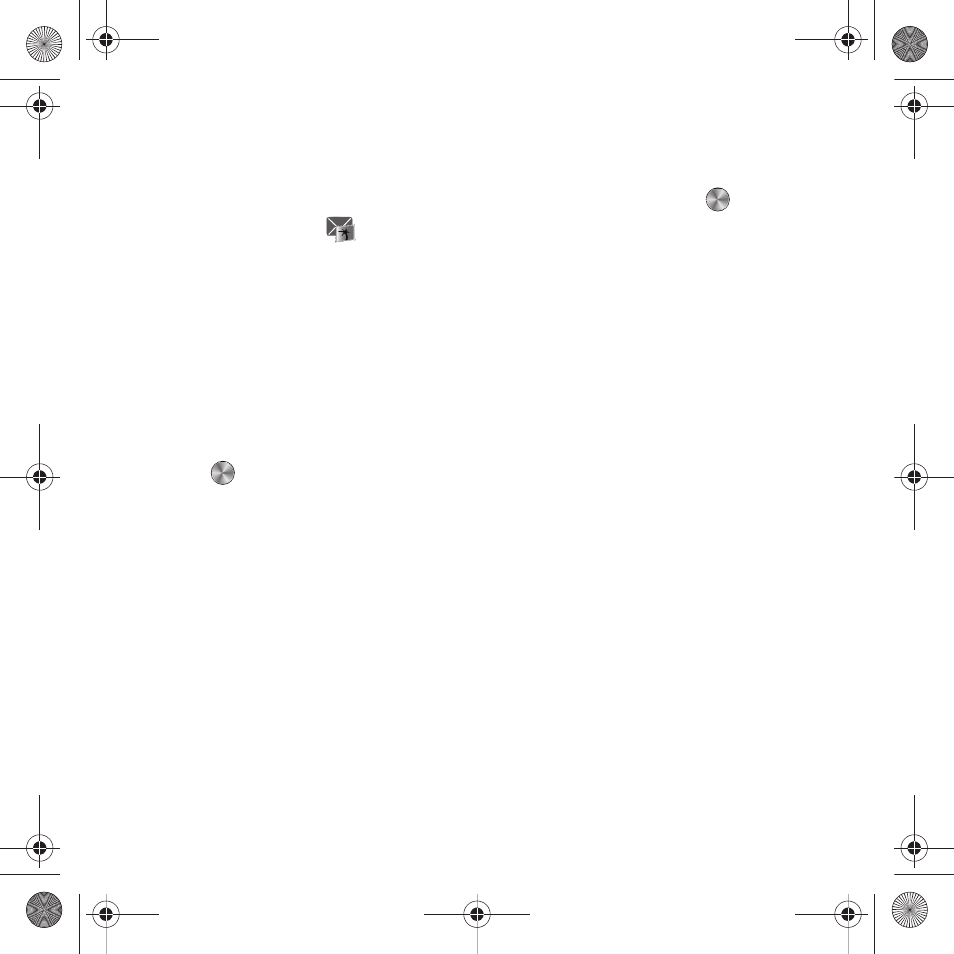
43
–
Print via Bluetooth: print the message using a Bluetooth enabled printer.
–
Properties: view basic details about the selected message.
Listening to an Audio Postcard from the Inbox
1.
From Idle mode, press Menu
➔
Messaging
➔
Inbox and press the Select soft key or
.
2.
Select an Audio Postcard
from the list and press the Options soft key. The following options display:
• Reply: send a reply to the sender by sending a message.
• Call sender: call the sender of the message.
• Forward: forward the audio message to another person.
• Delete: delete the selected, multiple, or all audio messages.
• Lock/Unlock: lock this message to protect it from deletion or unlock it to allow deletion.
• More:
–
Move to my folders: move the selected Audio postcard to a personal folder.
–
Sort by: sort the audio messages by attributes such as Date and Sender.
–
Properties: view basic details about the selected message.
3.
Press
to listen to the message.
4.
Press the Options soft key after listening to the audio postcard and choose from the following
• Reply: send a reply to the sender by sending a Picture message, Text message, or Audio Postcard.
• Call sender: call the sender back.
• Forward: forward the message to another number.
• Replay: replay the Audio postcard.
• Save to contacts: save the contact information from this message to your Contacts list.
• Delete: delete the selected Audio Postcard messages.
• Save media: save the attached media to the Phone or Memory card.
• Lock/Unlock: protect the message from deletion or unlock it for deletion.
• Save to templates: save this Audio postcard to the templates folder.
• More:
–
Move to my folders: move the Selected or Multiple messages to my folder.
–
Print via Bluetooth: send this Audio postcard to a Bluetooth enabled printer.
t659.book Page 43 Wednesday, July 29, 2009 10:11 AM
