Advanced, Software update, Advanced software update – Samsung SGH-T659OSBTMB User Manual
Page 100
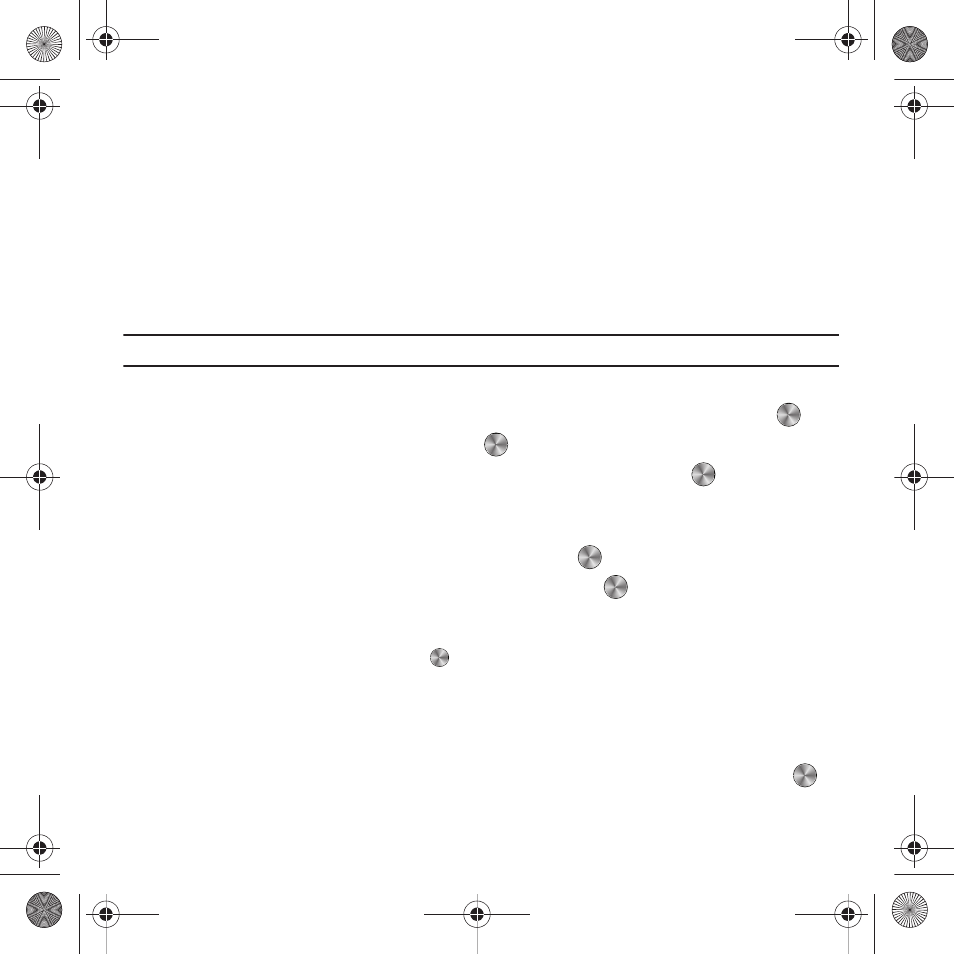
97
• Dialed calls
• Answered calls
3.
Press Delete.
4.
At the Delete? prompt, press Yes to delete the selected category, or No to cancel.
Advanced
Network
The Network Selection feature enables you to automatically or manually select the network used when roaming
outside of your home area.
Note: You can only select a network other than your home network if there is a valid roaming agreement between the two.
To change the Network Selection mode:
1.
From Idle mode, press Menu
➔
Settings
➔
Advanced
➔
Network
and press the Select soft key or
.
2.
Select Search now and press the Select soft key or
.
3.
Highlight the network to which you want to connect and press the Select soft key or
.
The phone scans for that network and, if available, you are connected.
To change your Default setup:
1.
Highlight the Default setup option and press the Select soft key or
.
2.
Highlight one of the following options and press the Select soft key or
.
• Automatic: you are connected to the first available network when roaming.
• Manual: the phone begins searching for available networks. Press the Up or Down Navigation key until the network you want
highlights and then press the Select soft key or
.
The phone scans the selected network and attempts to connect. If a connection is available, you are connected.
Software update
The Software Update feature enables you to use your phone to connect to the network and upload any new phone
software directly to your phone.
ᮣ
From Idle mode, press Menu
➔
Settings
➔
Advanced
➔
Software update
and press the Select soft key or
.
The phone updates with the latest software (if available).
t659.book Page 97 Wednesday, July 29, 2009 10:11 AM
