Audio postcards – Samsung SGH-T659OSBTMB User Manual
Page 42
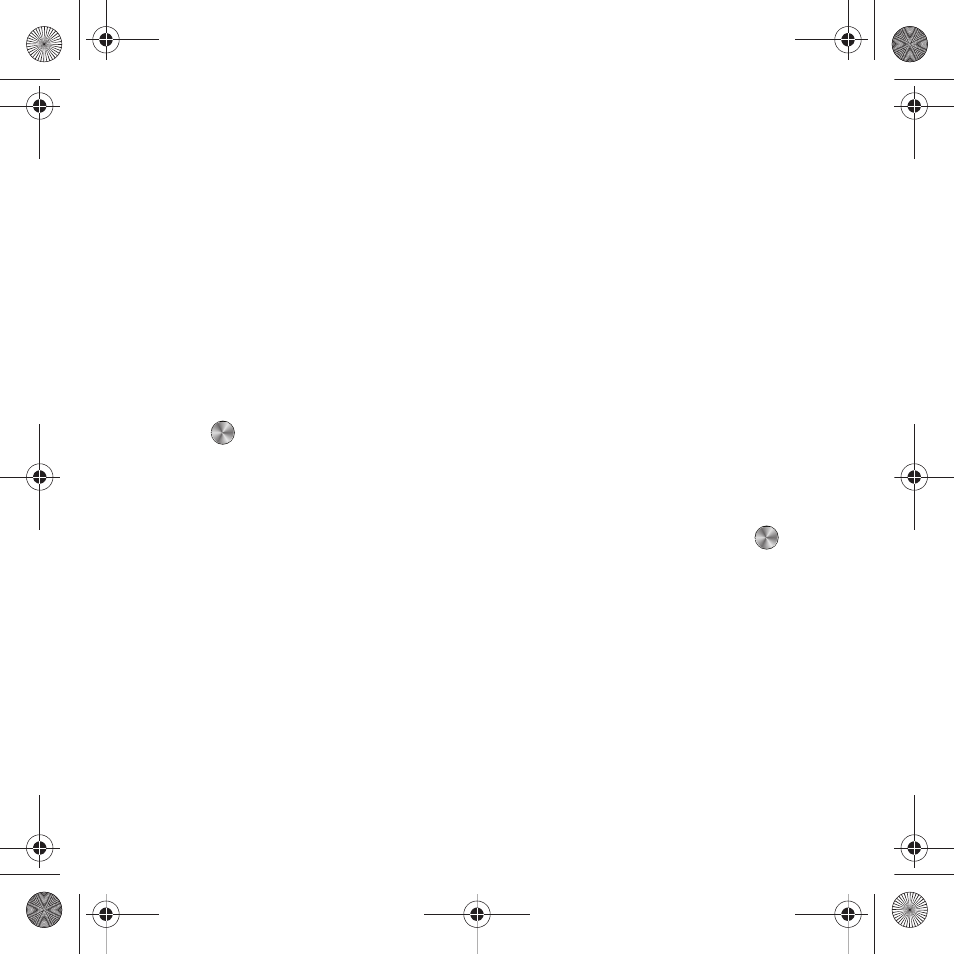
39
• Add attachment: attach a File, Name card, calendar entries such as Appointment, Anniversary, Private, Holiday or Important
events, Tasks, Memo, or Bookmarks to your message.
• More:
–
Add page: add a page, for example, another image or sound clip to the message.
–
Add subject: add a subject line to the message.
–
Edit style: change the appearance of the message, including Background color, Page duration when viewing multiple pictures, Font color
and Font style.
–
Sending options:
- Priority: set delivery priority to High, Normal or Low.
- Expiration: set an expiration period for this message. Choose from Maximum, 1 Day, 2 Days, 1 Week, 2 Weeks, or a Custom Time
- Request delivery report: when this option is enabled, the network informs you whether or not your message was delivered.
- Request read report: when this option is enabled, the network informs you whether or not your message was read.
- Keep a copy: choose whether a copy of the message is saved in your phone’s Sent messages. The default setting is On.
• Save to
: save this message to the Drafts or Templates folder.
• Exit composer
: exit the composer and returns to the Create screen.
6.
Press
to
Send the picture message.
Audio Postcards
In this menu you can select a frame, take a picture and record a voice message up to one minute long and send it as
an Audio Postcard.
1.
From Idle mode, press Menu
➔
Messaging
➔
Audio postcard and press the Select soft key or
.
2.
Prior to capturing the picture you can select the Menu soft key and change the Camera settings. Options are:
• Camera mode: automatically defaults to camera mode while creating an Audio postcard.
• Size: displays the fixed image size.
• Timer: set a time delay before the camera takes the photo.
• Choose frame: select an audio postcard frame.
• Night shot: set the shutter time for photos taken at night or in low light conditions.
• White balance: set this option from the following choices: Auto, Daylight, Incandescent, Fluorescent, or Cloudy.
• Effects: change the color tone or apply special effects to the photo.
–
Options include: None, Black & White, Sepia, Negative, or Watercolor.
t659.book Page 39 Wednesday, July 29, 2009 10:11 AM
