Section 4: menu navigation, Menu navigation – Samsung SGH-T659OSBTMB User Manual
Page 33
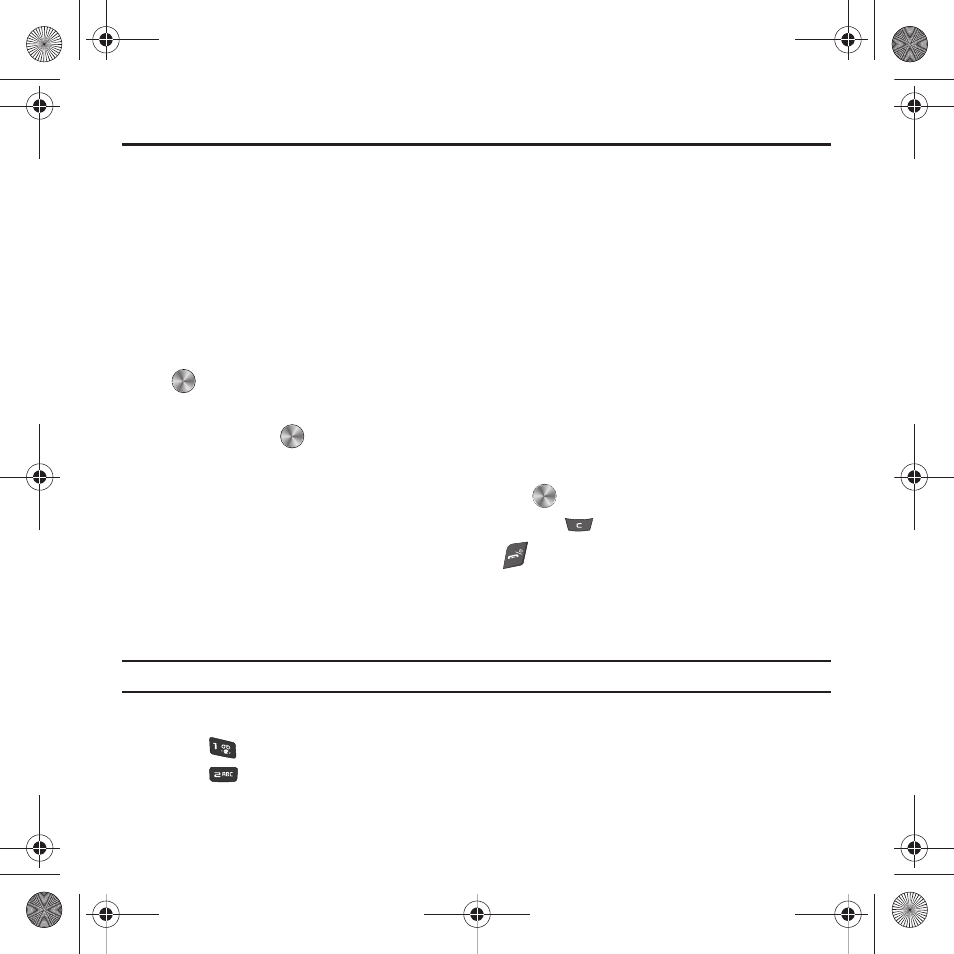
Menu Navigation 30
Section 4: Menu Navigation
This section explains the menu navigation for your phone. It also includes an outline of all the available menus
associated with your phone.
Menu Navigation
You can tailor the phone’s range of functions to your needs using menus and sub-menus. Menus and sub-menus
can be accessed by scrolling using the Navigation keys or by using the shortcuts.
Accessing a Menu Function by Scrolling
1.
From Idle mode, press Menu.
2.
Scroll using the Navigation keys to reach a main menu (for example: Settings). Press the Select soft key or
to enter the menu.
3.
If the menu contains sub-menus, (for example, Personalize), after highlighting the sub menu, press the
Select soft key or
to access it. If the menu you selected contains further options, repeat this step.
4.
To scroll through the menus, press the Up or Down Navigation keys.
5.
To confirm the chosen setting, press the Select soft key, or
.
6.
To return to the previous menu level, press the Back soft key, or
.
7.
To exit the menu without changing the settings, press
.
Using Shortcuts
The menu items, such as menus, sub-menus, and options, are numbered and can be accessed quickly by using
their shortcut numbers. Press the corresponding number keys (1 to 0) to navigate the menus.
Example: Accessing the
Contacts
menu to Add new contact.
1.
Press the Menu soft key.
2.
Press
for
Contacts.
3.
Press
for
Add new contact
t659.book Page 30 Wednesday, July 29, 2009 10:11 AM
