Calendar – Samsung SM-P907AZKAATT User Manual
Page 87
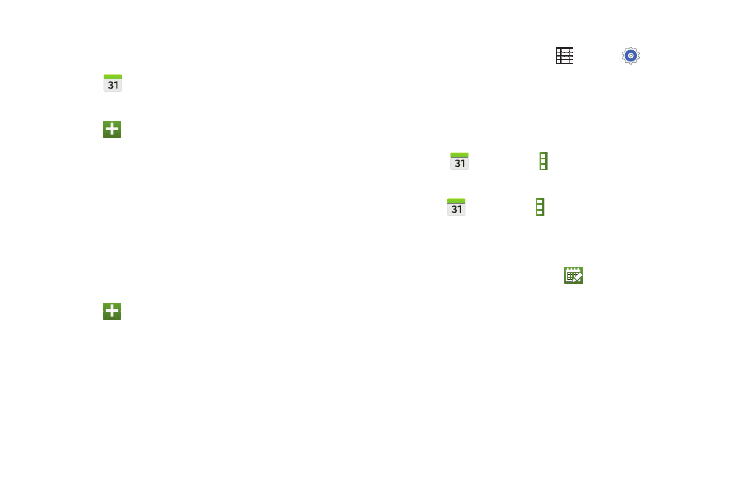
Calendar
Use this application to manage events and tasks.
� Touch Calendar.
Creating Events
1. Touch
and then touch the Event tab.
• Enter a Title, From and To dates.
• Touch Calendar to select which calendar to use or
sync the event with.
• Touch additional fields to enter more details, such as
how often the event repeats, where it takes place, and
so on.
2. Touch Save.
Creating Tasks
1. Touch
and then touch the Task tab.
• Enter a Title and Due date.
• Touch Task to select which account to use or sync the
task with.
• Touch additional fields to enter more details, such as
setting a reminder, priority level, and so on.
2. Touch Save.
Syncing with Google Calendar
1. From a Home screen, touch
Apps ➔ Settings
➔ General tab ➔ Accounts ➔ Google.
2. Touch a Google Account ➔ Sync Calendar ➔ Sync
now.
To manually sync for updating:
� Touch
Calendar ➔ Menu ➔ Sync.
To display synced events or tasks:
� Touch
Calendar ➔ Menu ➔ Calendars, and
then check mark the Google Account.
Handwriting on Month View
� On month view screen, touch
to turn on
handwriting mode. This is only available in month view
in landscape mode.
Changing Calendar Type
At the top of the screen:
1. Touch a calendar type: Year, Month, Week, or Day.
2. Touch List to list all events or Task to list all tasks.
Applications
82
