Samsung SM-P907AZKAATT User Manual
Page 29
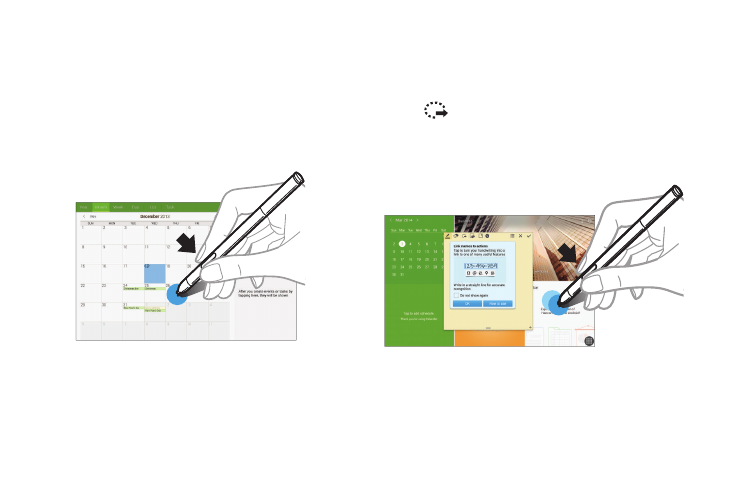
Capturing Screenshots
With the S Pen button pressed, touch the screen until you
hear a click.
It is possible to draw or write on or to crop a screenshot. The
edited image is saved in the Gallery ➔ Screenshots folder.
It is not possible to capture a screenshot while using some
applications.
Launching Action Memo
With the S Pen button pressed, double-tap the screen to
launch action memo.
Jot down or draw a note, and then select the memo by
tapping
to perform various actions, such as adding
contacts or sending a email. With the memo selected, draw a
line around an area with the S Pen to perform actions with
the selected area.
Understanding Your Device
24
See also other documents in the category Samsung Tablet:
- SPH-A400SS (157 pages)
- SPH-P100ZKASPR (238 pages)
- GT-P7510FKDXAR (258 pages)
- SPH-D710ZWASPR (201 pages)
- SPH-D710ZWASPR (195 pages)
- SPH-D710ZWASPR (222 pages)
- SPH-D710ZKABST (252 pages)
- SPH-D710ZKABST (204 pages)
- SM-T217AZKAATT (54 pages)
- SM-T217AZKAATT (158 pages)
- SM-T217AZKAATT (191 pages)
- SM-T537RZWAUSC (126 pages)
- SM-T537RZWAUSC (70 pages)
- SCH-I800BKSVZW (162 pages)
- SCH-I800BKSVZW (150 pages)
- SCH-I905ZKAUSC (178 pages)
- GT-P7310UWEXAR (264 pages)
- SM-T537VYKAVZW (75 pages)
- SM-T537VYKAVZW (146 pages)
- SGH-T849ZKATMB (158 pages)
- SEC-I800NSAUSC (135 pages)
- SGH-T859UWBTMB (301 pages)
- SM-T217SZWASPR (125 pages)
- SM-T217SZWASPR (124 pages)
- SCH-I815LSAVZW (184 pages)
- GT-P8110HAEXAR (1 page)
- SEG-I777ZKAATT (202 pages)
- SM-T237PYKASPR (112 pages)
- SM-T237PYKASPR (99 pages)
- GT-P5113TSYXAR (242 pages)
- SM-T800NTSAXAR (107 pages)
- SM-T800NTSAXAR (83 pages)
- SGH-I987ZKAATT (149 pages)
- SWG-P1010CWXAR (147 pages)
- SGH-I467ZWAATT (201 pages)
- SGH-I467ZWAATT (55 pages)
- SGH-I467ZWAATT (173 pages)
- GT-P3113ZWYXAR (195 pages)
- SM-P907AZKAATT (53 pages)
- SM-T700NZWAXAR (107 pages)
- SM-T700NZWAXAR (82 pages)
- SCH-I905UWAVZW (123 pages)
- SM-T537AYKAATT (43 pages)
- SM-T537AYKAATT (167 pages)
