Galaxy tab accessories, Securing your device, Galaxy tab accessories securing your device – Samsung SM-P907AZKAATT User Manual
Page 15
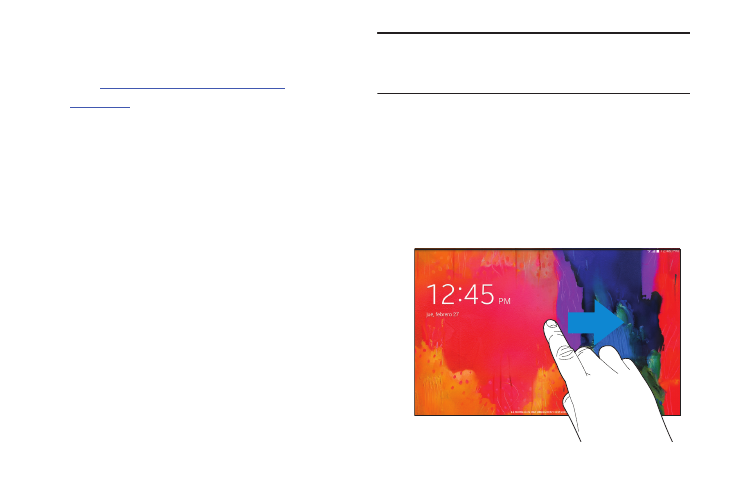
Galaxy Tab Accessories
To find accessories for your Galaxy Tab:
1. Go to
2. Use your model number to find compatible
accessories.
Securing Your Device
By default, the device locks automatically when the screen
times out or you can lock it manually.
Unlock the tablet by swiping your finger across the screen.
This is the default Screen lock (Swipe), and offers no
security.
Prevent others from using or accessing personal data
and information stored in the device by using a secure
Screen Lock.
For more information about creating and enabling a secure
Screen Lock, see “Lock Screen” on page 127.
For other settings related to securing your device, see
“Security” on page 152.
Note: Unless stated otherwise, instructions in this User
Manual start with the device unlocked, at the Home
screen.
Locking the Device Manually
� Press the Power/Lock Key.
Unlocking the Device
1. Press the Power/Lock Key. The Lock screen displays.
2. Swipe across the screen as shown. This is the default
Swipe screen lock and offers no security.
Getting Started
10
