Gallery – Samsung SM-P907AZKAATT User Manual
Page 77
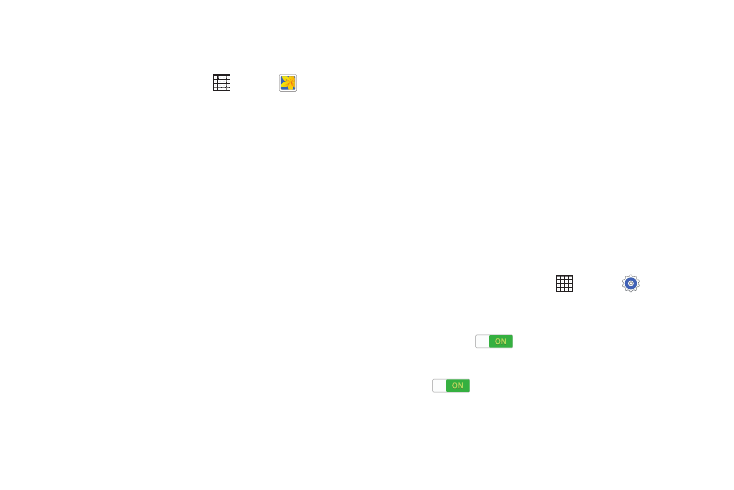
Gallery
Use this application to view images and videos.
� From a Home screen, touch
Apps ➔
Gallery.
Viewing Images
Launching Gallery displays available folders. When another
application, such as Email, saves an image, the Download
folder is automatically created to contain the image.
Likewise, capturing a screenshot automatically creates the
Screenshots folder.
� Select a folder to open it.
In a folder, images are displayed by creation date.
� Select an image to view it in full screen.
� Scroll left or right to view the next or previous image.
Zooming In and Out
Use one of the following methods to zoom in or out on
an image:
� Double-tap anywhere on the screen to zoom in or
zoom out.
� Spread two fingers apart on any place to zoom in.
Pinch the screen to zoom out.
Viewing Images Using the Motion
Feature
Use the motion feature to execute a function with particular
motion. For more information, refer to “Motions” on
page 140.
1. From a Home screen, touch
Apps ➔
Settings
➔ Controls tab.
2. Touch the OFF/ON button next to Motions to turn
Motions ON
.
3. Touch the OFF/ON buttons to turn each feature
ON
.
Camera and Video
72
