Location – Samsung SM-P907AZKAATT User Manual
Page 123
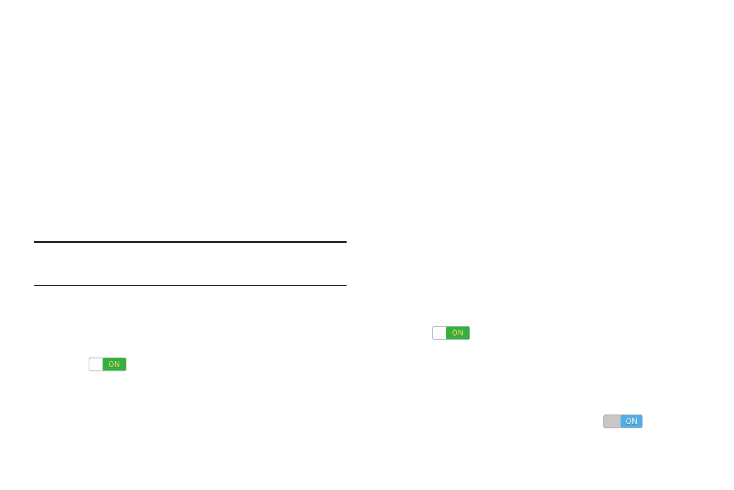
• Auto sync data: Automatically sync data. Disabling
auto sync will reduce data usage and conserve battery
power, but notifications and updates will need to be
manually synchronized.
• Show Wi-Fi usage: Display a tab showing your data
usage on Wi-Fi networks.
• Mobile hotspots: Display all mobile hotspots near you.
Location
You must enable location services on your device for apps
(such as Google Maps) to use your location.
Note: Some apps may require one or more location services
be turned on for full functionality.
1. From the Settings screen, touch Connections tab ➔
Location.
2. Touch the OFF/ON button to turn Location services
ON
.
3. Touch Mode to select how your location is determined:
• High accuracy: Use GPS, Wi-Fi, and mobile networks.
• Power saving: Use Wi-Fi and mobile networks (no
GPS).
• GPS only: Use GPS only.
4. Apps that have requested your location are listed under
Recent location requests. Touch an entry to view its
settings.
Location Reporting
Google uses Location Reporting to store and use your
device’s most recent location data. Google apps, such as
Google Maps, can use this data to improve your search
results based on places that you have visited.
To manage your Location Reporting settings:
1. From the Settings screen, touch Connections tab ➔
Location.
2. Touch the OFF/ON button to turn Location services
ON
.
3. Touch Google Location Reporting for options:
• Location Reporting: Allow Google apps to use your
device’s most recent location data. Touch the OFF/ON
button to turn Location Reporting ON
.
Settings
118
