Samsung kies, Synchronizing with windows media player – Samsung SM-P907AZKAATT User Manual
Page 118
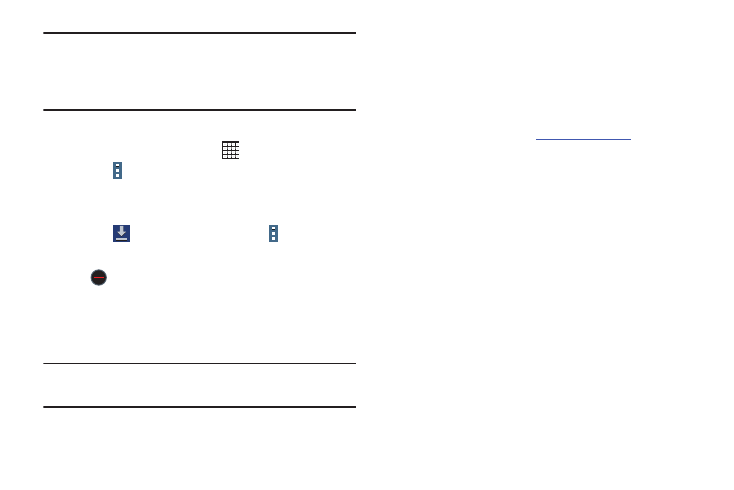
Tip: To uninstall updates to pre-installed apps, touch the app
and touch Uninstall updates. A pop-up displays the
message All updates to this Android system app will
be uninstalled. Touch OK to uninstall the updates.
To uninstall an app from the Apps screen:
1. From a Home screen, touch
.
2. Touch
Menu ➔ Uninstall/disable apps to display
the Uninstall screen.
– or –
Touch
Download and then touch
Menu
➔ Uninstall.
A
appears on Apps that can be uninstalled or
disabled.
3. Touch an app’s icon and then touch OK to uninstall and
remove the app from your tablet.
Note: You cannot uninstall pre-loaded apps. You can only
uninstall the apps you have downloaded.
Samsung Kies
Samsung Kies is a software that enables you to update your
device firmware, synchronize files, and transfer data to and
from your device directly by connecting to your computer.
To learn more about Samsung Kies and to download the
software (PC and Mac), vi
.
Synchronizing with Windows
Media Player
Ensure that Windows Media Player is installed on your PC.
1. Attach your device to the computer with the USB cable.
Your computer recognizes the connection and displays
the Auto Play screen. (If the Auto Play screen does not
appear, manually launch the program.)
2. Click the option to Sync digital media files to this
device to synchronize music files.
3. Select and drag the music files you want to the sync
list and begin synchronizing.
4. When finished, exit Windows Media Player and
disconnect the USB cable.
113
