Samsung SM-P907AZKAATT User Manual
Page 42
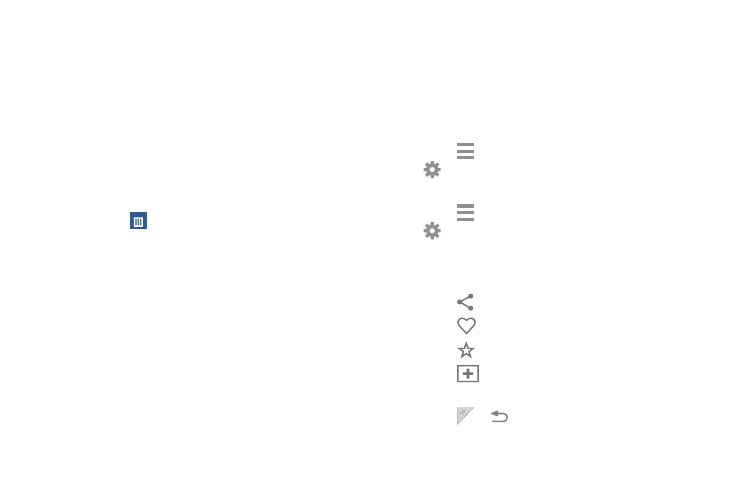
� Touch
Content Guide
➔
My Flipboard
➔
Flipboard.
� Touch
Moving a Magazine Widget
To move a Magazine widget:
1. Touch and hold a Magazine widget.
2. Drag it to a new location.
3. Resize it by dragging the frame, if necessary.
4. Tap to save the location of the Magazine widget.
Removing a Ma
gazine Widget
To remove a Maga
zine widget:
1. Touch and h
old a Magazine widget until it detaches.
2. Drag it to
Remove and release.
Access My Magazine
My Magazine is comprised of various Home screen
applications, news feeds from a variety of sources, and
social content, such as Google+.
To access My Magazine:
� From a Home screen, touch the News, Social, or
Applications Home Screen Apps.
To customize which My Magazine Home Screen Apps appear
on your Home screens, see “Customizing Home Screens” on
page 16.
Viewing My Magazine
Use these actions while viewing My Magazine.
Viewing Topics
� Swipe left or right to scroll between topics.
� Touch any preview to view the entire article.
Settings ➔
Help to get assistance using
Content Guide ➔ My Flipboard ➔
Settings ➔ About to read the Terms of Use.
Viewing Articles
� Swipe left or right to move between pages.
� Touch
to share the article.
� Touch
to “Like” this article.
� Touch
to set the article as a favorite.
� Touch
to sign in to your Flipboard account or
create a Flipboard account.
� Touch
or
to return to the topic page.
37
