Motions, Palm motion, Motions palm motion – Samsung SM-P907AZKAATT User Manual
Page 145
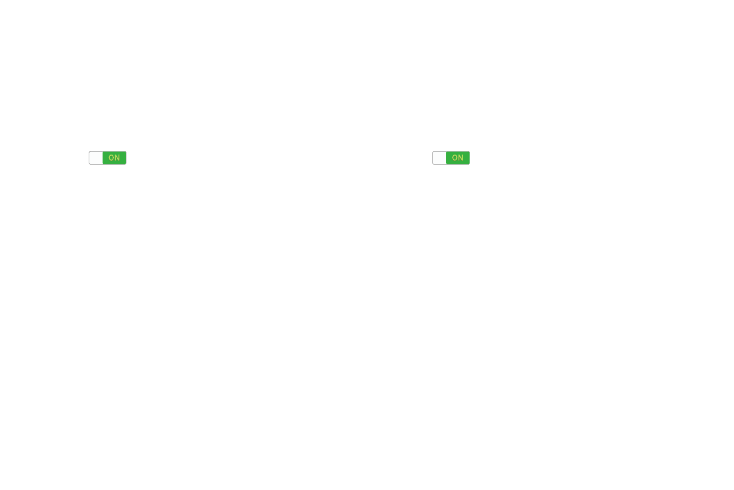
Motions
Activate the motion recognition feature and change the
settings that control motion recognition on your device.
1. From the Settings screen, touch Controls tab ➔
Motions.
2. Touch the OFF/ON button to turn the feature
ON
.
3. Configure the following options (touch each option for
details):
• Zoom: Zoom in or out while viewing images in Gallery
or browsing web pages, when you touch and hold two
points with your fingers and then tilt the device back
and forth.
• Browse an image: Set the device to scroll through an
image by moving the device in any direction when the
image is zoomed in.
Palm Motion
Activate the palm motion feature to control the device by
touching the screen with the palm of your hand.
1. From the Settings screen, touch Controls tab ➔
Palm motion.
2. Touch the OFF/ON button to turn the feature
ON
.
3. Configure the following options (touch each option for
details):
• Capture screen: Capture an image of the screen
when you sweep your hand left or right across the
screen.
• Mute/pause: Set the device to pause media playback
when you touch the screen with your palm.
Settings
140
