Power saving mode, Storage, Power saving mode storage – Samsung SM-P907AZKAATT User Manual
Page 155
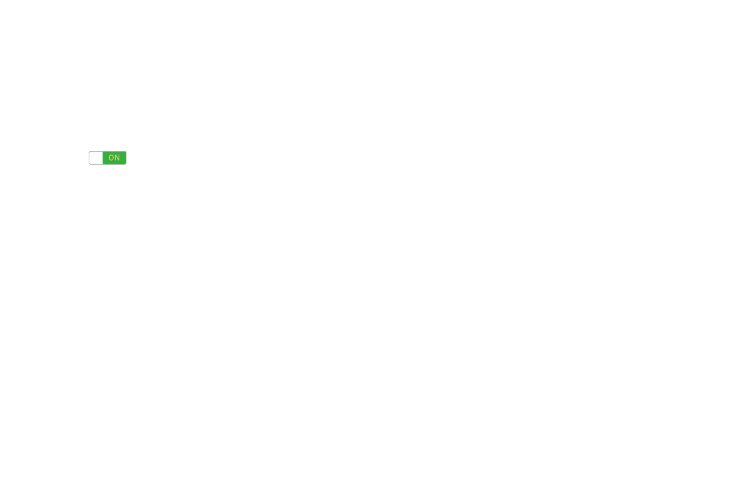
Power Saving Mode
When enabled, your device automatically analyzes the
screen and adjusts the brightness to conserve battery power.
1. From the Settings screen, touch General tab ➔
Power saving mode.
2. Touch the OFF/ON button to turn the feature
ON
3. Turn Power saving on and touch the Power saving
mode settings (CPU power saving, Screen power
saving, or Turn off haptic feedback) to enable them.
4. Touch Learn about power saving to display more
information about conserving power.
Storage
View the device memory and usage, or mount, unmount, or
format an optional memory card (not included).
Device Memory
� From the Settings screen, touch General tab
➔
Storage. The Device memory displays as Total space,
System memory, Used space, Cached data,
Miscellaneous files, and Available space.
SD Card
Once a memory card has been installed in your device, the
card memory displays as Total space and Available space.
Mounting an SD Card
When you install a memory card, it is automatically mounted
(connected to the tablet) and prepared for use. However,
should you unmount the card without removing it from the
tablet, you will need to mount it before it can be accessed.
1. Install an SD card. For more information, refer to
“Installing a Memory Card” on page 9.
2. From the Settings screen, touch General tab
➔
Storage.
3. Touch Mount SD card.
Settings
150
