Blocking mode, Controls, Language and input – Samsung SM-P907AZKAATT User Manual
Page 139: Blocking mode controls language and input, For more information, refer to “controls” on
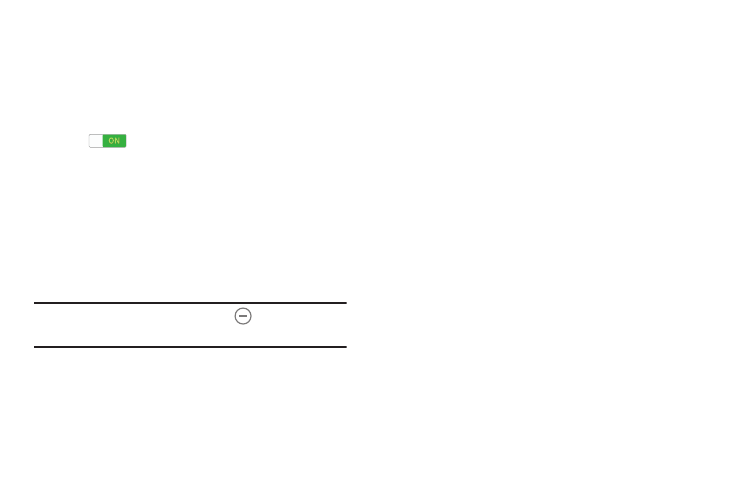
Blocking Mode
Turn off notifications for selected features.
1. From the Settings screen, touch Device tab
➔
Blocking mode.
2. Touch the OFF/ON button to turn Blocking mode
ON
.
3. Touch Turn off notifications to block all notifications.
4. Touch Turn off alarm to block all alarms.
5. The Set time option allows you to set Blocking mode
for a specific time range or Always.
Touch the Always field to disable it and configure the
From and To time fields.
Note: When Blocking Mode is enabled,
displays in the
Status Bar.
Controls
Access settings to configure Language and input,
Voice control, S Pen, Motions, Palm motion, and
Smart screen.
Language and Input
Language
Set the language used by your device.
1. From the Settings screen, touch Controls tab
➔
Language and input ➔ Language.
2. Touch a language/locale from the list.
Keyboards and Input Methods
Set the keyboard used by your device.
1. From the Settings screen, touch Controls tab
➔
Language and input ➔ Default.
2. Select a keyboard.
Samsung keyboard is the only selection available for
this device.
3. Touch Set up input methods.
Settings
134
