Accessibility – Samsung SM-P907AZKAATT User Manual
Page 136
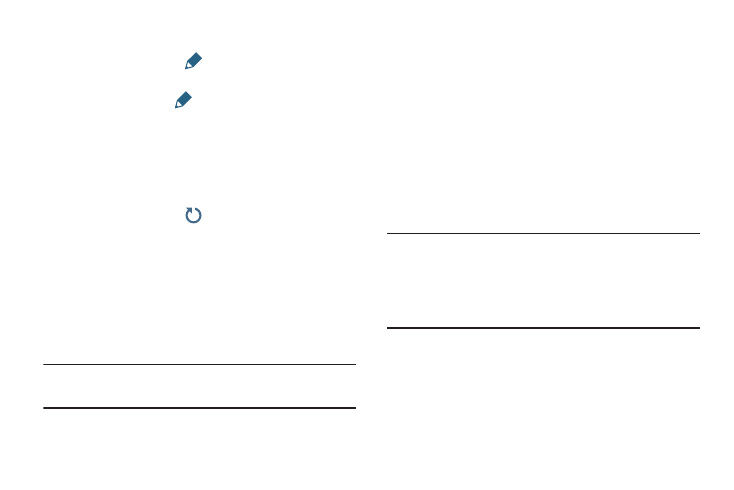
4. Touch Recommended apps for options:
• Earphones: Touch
to select which apps to display
on the Notification Panel when you insert earphones.
• Roaming: Touch
to select which apps to display on
the Notification Panel when you are roaming out of your
mobile data network area.
• Most used: Display your most frequently used apps.
5. To customize which quick setting buttons appear at the
top of the Notification Panel, touch and drag buttons to
reorder them. Touch
use the default layout.
For more information, refer to “Notification Panel” on
page 30.
Accessibility
Accessibility services are special features to make using the
device easier for those with certain physical disabilities. Use
the Accessibility settings to activate these services.
Note: You can download accessibility applications from the
Google Play and manage their use here.
1. From the Settings screen, touch Device tab ➔
Accessibility.
2. Configure the following settings:
Accessibility
• Auto rotate screen: Set the screen orientation to
automatically change when you rotate the device. When
this option is not checked, the screen orientation locks
in the current orientation (landscape or portrait) and the
orientation does not change when you rotate the
device.
Tip: From any screen, touch the top of the screen and swipe
downward, to display the Notification Panel. Touch
Screen rotation to enable or disable the auto rotate
feature. For more information, refer to “Notification
Panel” on page 30.
• Screen timeout: Select the screen delay time the screen
delays shutting off after inactivity for the selected period of
time.
• Speak passwords: Speaks passwords to enter them.
131
