Groups, For more information, refer to – Samsung SM-P907AZKAATT User Manual
Page 51
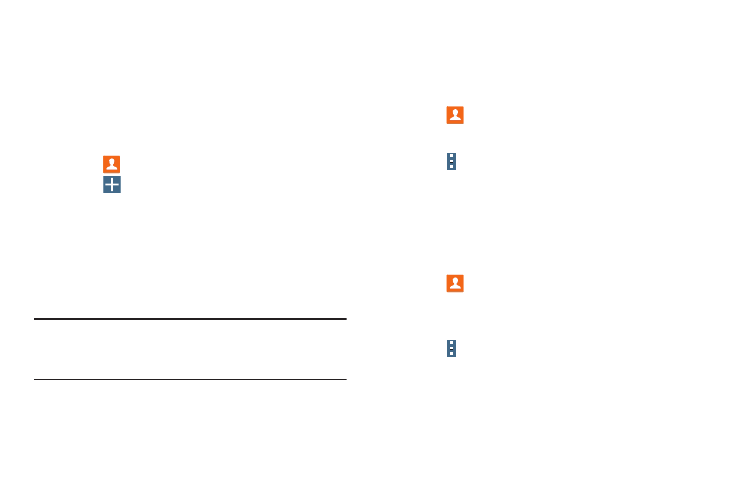
Contacts ➔ Groups tab.
1.
Contacts
➔
Groups tab.
Touch
2. Touch th
e group to which you want to add members.
3.
Touch
The cont
acts that can be added display.
Groups
Assign contacts to Groups, such as co-workers, family, or
friends, to make searching for contacts faster or to quickly
send an email to group members.
Create a New Gr
oup
Create a new
group when you add or edit a contact.
1. Touch
2. Touch
Create.
3. Touch the Group name field and enter a name.
4. Touch Add member, touch individual contacts or touch
Select all, and then touch Done to add the selected
contacts to the group.
5. Touch Save.
Tip: Contacts can belong to more than one group. While
editing a contact, touch the Groups field to add additional
groups.
Once you create a new group, the Contacts list can be set to
display only the contacts in that group. For more information,
refer to “Contacts Display Options” on page 44.
Adding Group Members
To add a contact to a group, just edit a contact’s Group field.
For more information, refer to “Updating Contacts” on
page 43.
Menu
➔
Add member.
4. Touch Select all or the name of each contact to add.
5. Touch Done to add the contacts to the group.
Removing Group Members
1. Touch
Contacts ➔ Groups tab.
2. Touch the group from which you want to remove
members.
3. Touch
Menu ➔ Remove member.
4. Touch Select all or the name of each contact to
remove.
5. Touch Done to remove the contacts.
Accounts and Contacts
46
