Vibrating alert, Call settings, Call answer – Samsung SCH-U350ZIAATL User Manual
Page 97: Call alert, Auto answer, For more information, refer to “call settings” on
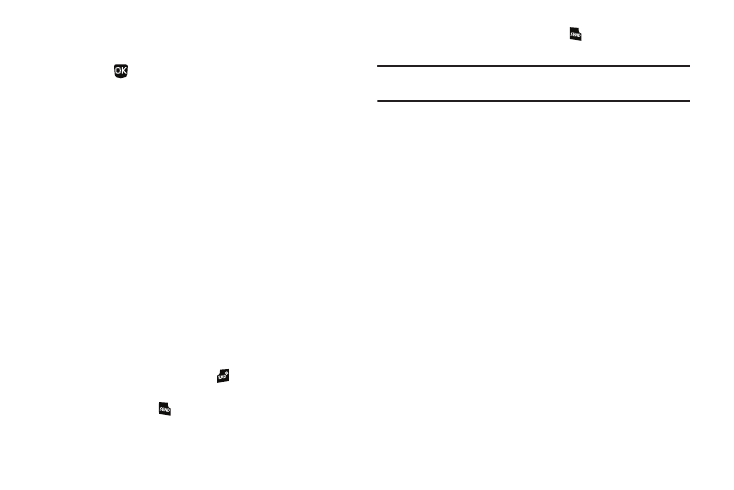
Change Your Settings 94
• For Tone Length, do the following:
–
Highlight Normal or Long.
–
Press
to save your setting and return to the Key Tone sub-menu.
Vibrating Alert
Vibrating Alert lets you set your phone to vibrate in sync with
ringtones and melodies your phone plays.
1.
From the Settings menu, select Sounds Settings
➔
Vibrating Alert.
2.
Select On or Off. You are returned to the Sound Settings
menu.
Call Settings
Call Answer
You can select a specific answer mode when you receive an
incoming call.
1.
From the Settings menu, select Call Settings
➔
Call
Answer.
The following call answer settings appear in the display:
• Any Key — Press any key except
or the Volume key to answer
an incoming call.
• Talk Key — Press
to answer an incoming call.
• Flip Open — Open the flip or press
to answer an incoming
call.
Tip: You can set your phone to answer calls automatically, without any input
from you. (For more information, refer to “Auto Answer” on page 94)
2.
Select the desired call answering method.
Call Alert
1.
From the Settings menu, select Call Settings
➔
Call Alert.
The following Call Alert settings appear in the display:
• Ring Only — Phone rings for an incoming call.
• Caller ID + Ring — Phone rings and the display shows caller ID for
an incoming call.
• Name Repeat — Phone repeats displaying Contact name or caller
ID.
2.
Select the desired call alerting method.
Auto Answer
Auto Answer enables your phone to automatically answer calls
after a period of time that you specify.
1.
From the Settings menu, select Call Settings
➔
Auto
Answer. The following settings appear in the display:
• Off — Disables automatic answering of calls
