Section 10: camera, Taking pictures, Taking snap shots (single pictures) – Samsung SCH-U350ZIAATL User Manual
Page 60
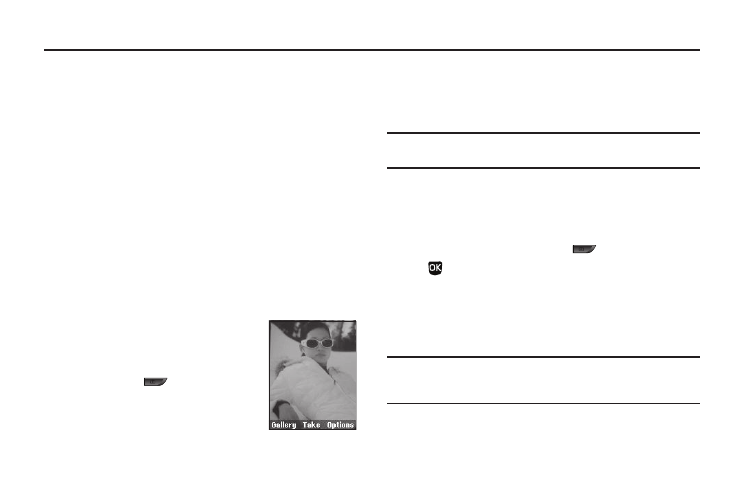
57
Section 10: Camera
Use your U350 phone to take full color digital pictures, display
them on your phone’s vivid color display, and instantly share
them with family and friends. It’s fun, and as easy to use as a
traditional point-and-click camera. This section explains how you
can do the following:
•
Take pictures with your phone’s built-in digital camera.
•
Send and receive pictures taken with your phone’s camera.
•
Set the several options associated with the camera that help you take
crisp, clear pictures.
Taking Pictures
Taking pictures with the built-in camera is as simple as launching
the Camera, choosing a subject, pointing the lens (located on the
front of your phone’s flip, near the hinge), and pressing a button.
Taking Snap Shots (Single Pictures)
To take a single picture using the current
camera settings, do the following:
1.
In standby mode, press and hold the
Camera key (
) on the right side
of the phone, then select Take Photo.
The camera view finder screen
appears in the display.
(For more information, refer to “Screen Layouts” on
Note: You can also activate the camera by pressing the Menu soft key, then
selecting Multimedia
➔ Camera.
2.
Using the display as a viewfinder, point the camera at your
subject.
3.
When the image that you wish to capture appears in the
display, press the Camera key (
) or the Take key
(
). The photo you’ve taken appears in the display.
• To save the picture to memory, press the Save soft key.
• To send the photo as part of a Picture message, press the Send
soft key.
• To erase the photo, press the Cancel soft key.
Tip: You can change a number of the camera’s settings to suit particular
uses for your pictures. For more information, refer to “Camera Options”
on page 60.
