Erasing a contacts group, Deleting a contacts entry, Sending a contacts entry – Samsung SCH-U350ZIAATL User Manual
Page 39: Deleting a contacts entry sending a contacts entry
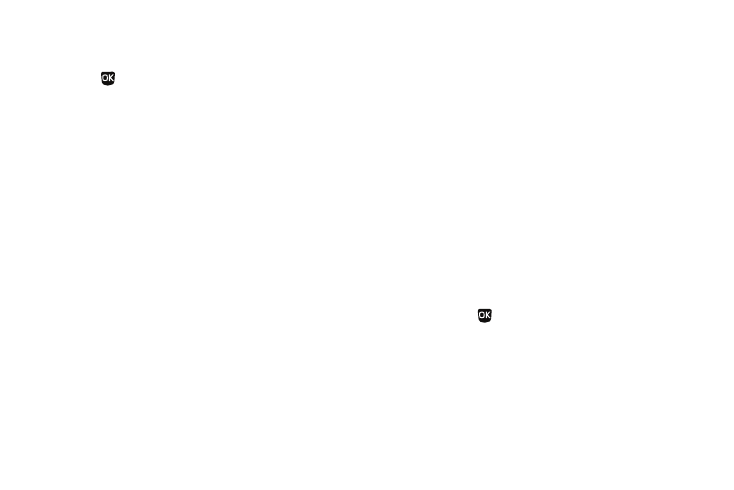
Understanding Your Contacts 36
4.
Enter a new Group name using the keypad. (For more
information, refer to “Entering Text” on page 38.)
5.
Press
to save the changed group name.
Erasing a Contacts Group
Erasing a Contacts Group does not erase any Contacts. All
Contacts assigned to the Group return to the General Group.
1.
In the Group List, highlight the Group you wish to erase.
2.
Press the Options soft key and select Erase. You are
prompted to verify your erasure.
3.
To erase this Contacts Group, press the Yes soft key. The
Group is removed from the Group List and the assigned
Contacts return to the General Group.
To keep this Contacts Group, press the No soft key.
Deleting a Contacts Entry
1.
Find and highlight the desired entry in the Contacts list.
(For more information, refer to “Finding a Contacts Entry”
2.
Press the Options soft key and select Erase. The phone
prompts you to confirm the erasure.
3.
To erase the selected Contact entry, press the Yes soft key.
To keep the selected Contact entry, press the No soft key.
Sending a Contacts Entry
Use the Send Name Card With Bluetooth option to send one or
more selected Contacts entries to another, compatible phone or
other device over a Bluetooth connection.
1.
Find and highlight the desired entry in the Contacts list.
(For more information, refer to “Finding a Contacts Entry”
2.
Press the Options soft key, then select Send Name Card
With Bluetooth. The Send Name Card With Bluetooth screen
appears in the display with the highlighted Contacts entry
marked.
3.
Highlight another Contacts entry you wish to send and
press MARK (
) to mark the entry for sending. Repeat
this step for all other Contacts entries you wish to send.
4.
When you have marked all the entries you wish to send,
press the Done soft key. The Choose device screen
appears in the display.
