Using my sounds gallery, Recording voice memos, Using and managing voice memos – Samsung SCH-U350ZIAATL User Manual
Page 71
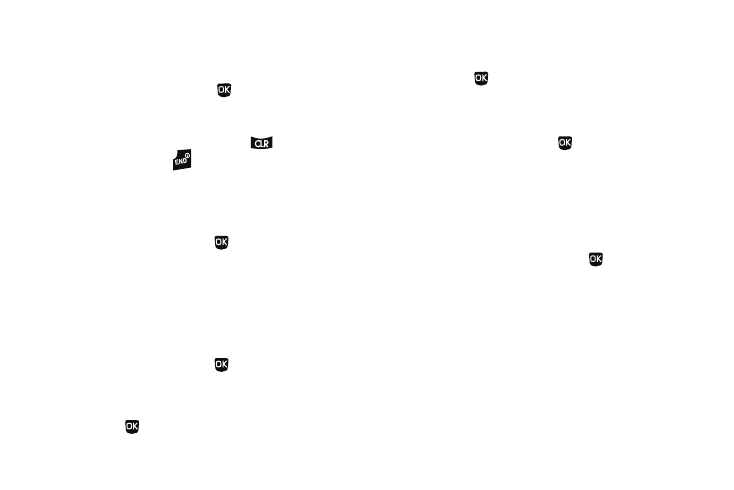
Multimedia 68
2.
Highlight a ringtone, then do one of the following:
• To assign the highlighted ringtone to be used as a Ringtone,
Contact ID, or Alert Tone, press the Set As soft key.
• To hear the ringtone, press PLAY (
).
• To show the Title, File Size, and File Type for the highlighted
ringtone, press the Info soft key.
3.
To return to the previous menu, press
. To return to
standby mode, press
.
Using My Sounds Gallery
My Sounds lets you record and manage voice memo files and
lets you assign melodies as ringers or alerts.
1.
In standby mode, press Menu (
), then select Multimedia
➔
My Sounds.
The following options appear in the display:
• Record New — Lets you record voice memos.
• A list of recorded voice memo files and melodies.
Recording Voice Memos
1.
In standby mode, press Menu (
), then select Multimedia
➔
My Sounds
➔
Record New. The Record New screen
appears in the display.
2.
Press REC (
) to begin recording a voice memo.
3.
Press the Pause / Resume soft key to pause/resume
recording.
4.
Press SAVE (
) to stop recording and save the voice
memo.
Using and Managing Voice Memos
1.
In standby mode, press Menu (
), then select Multimedia
➔
My Sounds.
2.
Highlight a saved voice memo file, then do one of the
following:
• To erase the selected voice memo file, if it is unlocked, press the
Erase
soft key.
• To listen to the voice memo, press PLAY (
).
• To access other options, press the Options soft key. The following
options appear in the display:
–
Send — Send to someone as part of a Picture message. (See “Send
Picture Messages in Camera Mode” on page 44 for more
information.)
–
Set As — Assign the highlighted ringtone to be used as a Ringtone,
Contact ID, or as the Alert Tone.
–
Rename — Change the name of the voice memo file.
–
Lock / Unlock — Block/permit erasure of the highlighted image.
–
Erase All — Erase all unlocked voice memos.
