Search by number, Editing an existing contact entry – Samsung SCH-U350ZIAATL User Manual
Page 32
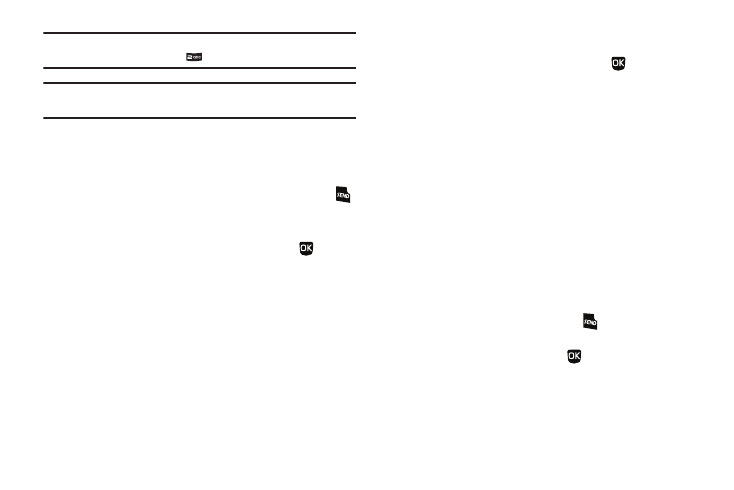
29
Example: If you saved a contact name as “Amy Smith”, begin your search for
that contact by pressing
for “A”.
Note: As you enter letters, the entry names of the closest matches (thus far)
appear in the display.
3.
When the desired Contacts entry is listed in the display,
highlight the contact using the navigation keys (if
necessary). Then, do one of the following:
• To dial the number associated with the named Contact, press
.
• To change the information about the contact, press the Edit soft
key.
• To show information about the contact, press VIEW (
).
• To access other options, press the Options soft key. The following
options appear in the display:
–
New Contact — Lets you add a new number to your Contacts list or to
the selected contact.
–
Erase — Lets you delete the highlighted contact.
–
Send Message — Lets you send a text or picture message to the
selected contact.
–
Call — Lets you place a call to the highlighted contact.
–
Send Name Card With Bluetooth — Lets you send a Name Card
containing the selected Contact’s information to another Bluetooth
device.
–
Set as/Remove Speed Dial — Lets you assign a speed dial number
to a contact. You can select the number by either entering it in the Go To
box or by using the Navigation key, then press
to set the number.
Search by Number
This option lets you find a Contacts list entry by one of its phone
numbers.
1.
In standby mode, enter the first few numbers of the
Contacts list entry you wish to find (such as the area code
or area code and exchange — for example, 888-987).
2.
Press the Options soft key, select the Search option. The
FIND screen appears in the display listing all phone
numbers in your Contacts list that contain the entered
digits.
3.
Highlight the desired Contacts entry. Then do one of the
following:
• To dial the highlighted number, press
.
• To display information about the Contacts entry associated with the
highlighted number, press VIEW (
). From the View Contact
screen, you can erase or edit the selected Contacts entry.
Editing an Existing Contact Entry
Once stored in the Contacts, an entry can be changed quite
easily.
