Section 5: understanding your contacts, Your contacts list, Access the contacts menu – Samsung SCH-U350ZIAATL User Manual
Page 28: Adding a new contacts entry, Using the add new contact option, Your contacts list adding a new contacts entry
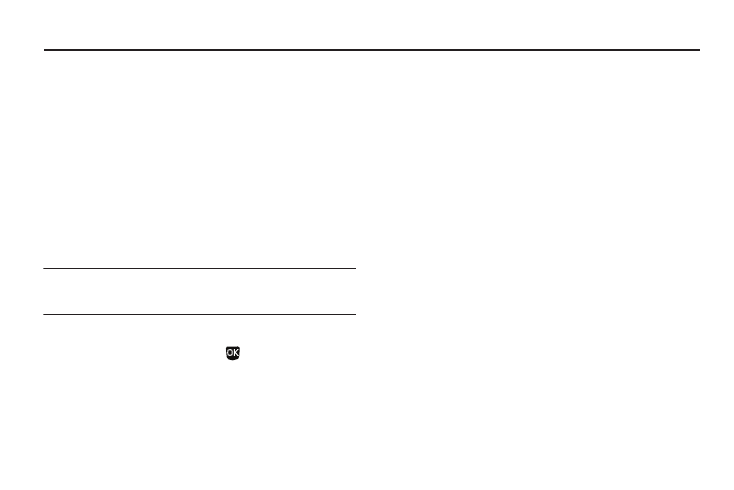
25
Section 5: Understanding Your Contacts
This section explains how to manage your daily contacts by
storing their name and number in your Contacts. Contacts entries
can be sorted by name.
Your Contacts List
Your Contacts list can store up to 1000 entries, with each contact
having up to five associated phone numbers, an e-mail address,
and a picture ID.
Each phone number can be up to 32 digits in length, including
pauses. Contact names can be up to 32 characters in length. You
can also specify a memory location for each entry, and you can
restrict access to the Contacts list to prevent unauthorized use.
Tip: Speed Dialing allows you to call numbers stored in your Contacts list
faster. (For more information, refer to “Making a Call — Speed Dialing”
on page 17.)
Access the Contacts Menu
ᮣ
In standby mode, press Menu (
) and select Contacts.
The following Contacts sub-menus and options appear in
the display:
Adding a New Contacts Entry
You can add an new entry to your Contacts list or add information
to an existing entry.
Using the Add New Contact Option
1.
From the Contacts menu, select Add New Contact. The New
Contact screen appears in the display with the Name field
highlighted.
2.
Enter a name or phrase to associate with the type using
the keypad. (For more information, refer to “Entering Text”
3.
Highlight each field.
4.
Enter a phone number (Mobile, Home, Work, or Mobile 2) or
an e-mail address (E-Mail) for the new Contacts entry.
5.
If desired, assign the new Contact to a Group. This lets you
send messages to and find this Contact and other related
