Contacts groups, Accessing the group list, Adding one or more contacts to a contacts group – Samsung SCH-U350ZIAATL User Manual
Page 37: Removing a contact from a contacts group
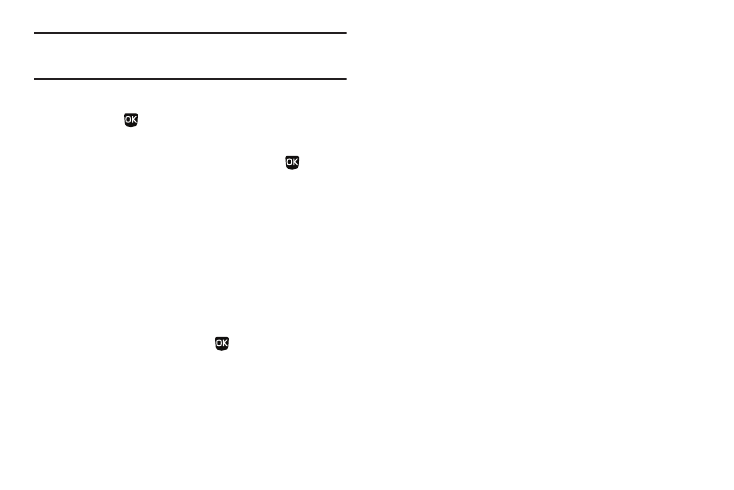
Understanding Your Contacts 34
Tip: You can also assign a Speed Dial number when creating or editing a
Contacts entry. For more information, refer to “Assigning Speed Dial
Numbers” on page 31
2.
Highlight a Speed Dial number.
3.
Press SET (
). The Set Speed Dial screen appears in the
display.
4.
Enter or highlight a Contact entry, then press
. You are
prompted to confirm the new Speed Dial setting.
5.
To save the new setting, press the Yes soft key. To discard
the new setting, press the No soft key.
Contacts Groups
Contacts Groups let you group Contacts according to a common
characteristic and let you quickly and easily send messages to
multiple Contacts.
Accessing the Group List
ᮣ
In standby mode, press Menu (
) and select Contacts
➔
Group. The Group List screen appears in the display, listing
the available Contacts Groups.
Adding One or More Contacts to a Contacts Group
1.
In the Group List, highlight the Group to which you wish to
add one or more Contacts.
2.
Press the Options soft key and select Add. The Add
Contacts screen appears in the display.
3.
To mark the Contacts you wish to add to this Group, do one
of the following:
• Press the Mark All soft key to add all Contacts to the Group.
• Select each Contact to be added to the Group.
Check marks appear to the left of the selected Contacts.
4.
Press the Done soft key. The selected Contact(s) is (are)
added to this Group.
Removing a Contact From a Contacts Group
1.
In the Group List, select the Group from which you wish to
remove a Contact. A list of the Contacts in the Group
appears in the display.
2.
Highlight the Contact to be removed and press the Remove
soft key. You are prompted to confirm the removal.
