Screen layouts, Camera screen, Camera screen icons – Samsung SCH-U350ZIAATL User Manual
Page 62
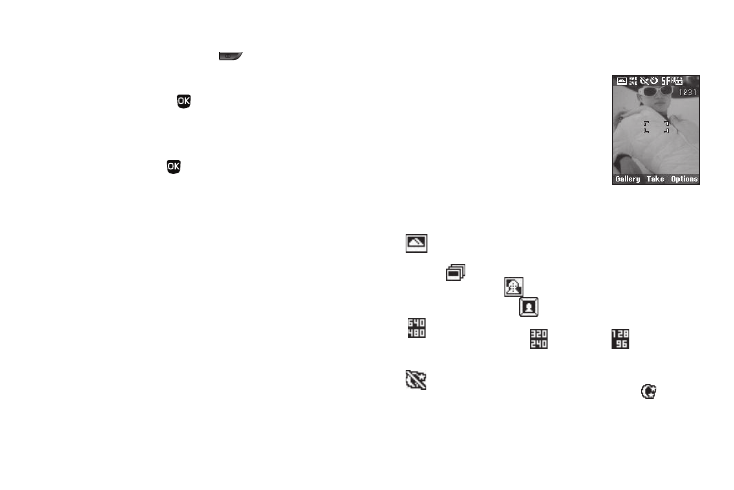
59
2.
Using the display as a viewfinder, take the desired picture
by pressing the Camera key (
).
The photo review screen appears in the display.
3.
Press the Send key (
).
4.
Enter the recipient’s phone number or e-mail address
using the keypad.
5.
Press the OK key (
) to save the address(es).
6.
Select other message fields as needed. (For more
information, refer to “Send Picture Messages in Camera
Mode” on page 44, and see “Creating and Sending a
7.
When you are finished composing your message, press
SEND soft key to send the Picture message to the intended
recipient(s).
Screen Layouts
Camera Screen
When you activate your phone’s camera,
the second line of the display is reserved for
the current camera resolution setting and
the picture counter. The center of the
display shows a viewfinder image of the
subject at which the camera is pointed.
Camera Screen Icons
The following icons appear in the Camera screen when the Icon
Display Camera setting is set to On.
Shooting Mode — Indicates Camera shooting mode to
take a Single Shot picture (shown), multiple Series Shot
(
) pictures in automatic succession, a multiple
Mosaic Shot (
) (2x2 or 3x3) picture, a single picture
in a Frame shot (
).
Size — Indicates Camera resolution setting [640x480
(shown), 320x240 (
), or 128x96 (
)]. (For more
information, refer to “Size” on page 61.)
Night Shot — Indicates whether your phone is ready to
take photos in low light: Off (shown) or On (
).
