Drafts folder – Samsung SCH-U350ZIAATL User Manual
Page 53
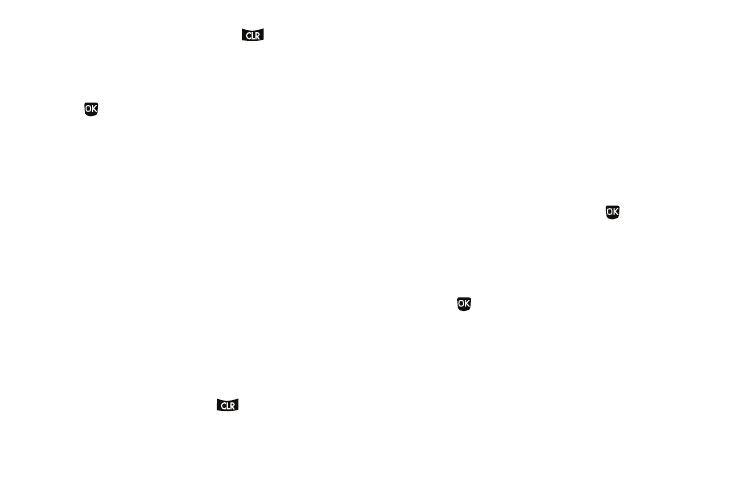
Messaging 50
• To return to the Messages menu, press
.
3.
While viewing a selected message, do one of the following:
• To delete the message, press the Erase soft key.
• To resend a message to the original addressee, press Resend
(
).
• Press the Options soft key. The following options appear in the
display:
–
Go To URL — Go to a URL included in this message.
–
Play Again — Picture Messages only — Replay a sound file included
with a message.
–
Forward — Send the message to another addressee.
–
Erase — Picture Messages only — Delete the message from the
Outbox folder.
–
Lock / Unlock — Block a message from being erased or free a
message to be erased.
–
Save Quick Text — Save the message text in the Quick Text folder.
–
Add To Contacts — Lets you add the addressee numbers or E-Mail
addresses to your Contacts list.
–
Call / Callback — Lets you call the recipient of the message.
–
Message Info — Lets you display status information about picture
messages.
Select an option to perform the function for that option.
• To return to the Outbox list, press
.
Drafts Folder
Messages in the Drafts folder are those that have been
composed but never sent. You can return to the Drafts folder at
any time to view, edit, or send a draft message.
1.
In standby mode, press the Message soft key, then select
Drafts. A list of your draft messages appears in the display.
2.
Use the navigation keys to highlight the message that you
wish to edit, then do one of the following:
• To delete the message, press the Erase soft key.
• To view the highlighted message, press EDIT (
) then proceed to
one of the following screens:
–
Text Message — Create Txt Msg screen showing the To field
appears in the display.
–
Picture Message — Create Pic Msg screen showing the To list
appears in the display. Change or add numbers and addresses, then
press .
Proceed to Step 3.
• Press the Options soft key. The following options appear in the
display:
–
Send — Send the message to the current addressee(s).
–
Lock / Unlock — Block a message from being erased or free a
message to be erased.
–
Add To Contacts — Lets you add the addressee numbers or E-Mail
addresses to your Contacts list.
