Send picture messages in camera mode – Samsung SCH-U350ZIAATL User Manual
Page 47
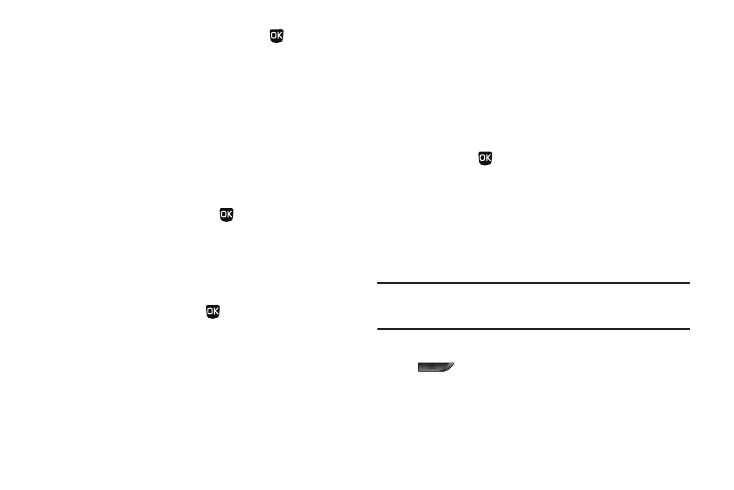
Messaging 44
9.
Once you have highlighted a photo, press
. The Create
Pic Msg screen appears in the display with the selected
photo in the Picture field.
10.
To add a sound file to your message, highlight the Sound
filed and press the Sounds soft key. The Record New option
and a list of sound files appear in the display with the
Record New option highlighted.
11.
Record a new sound file or select a listed sound file.
• If you select the Record New option, the Record New screen
appears in the display. Press REC (
) to begin recording.
• Wait for the beep, then start speaking. As it is recording the phone
displays a countdown timer that shows the seconds remaining for
the recording.
–
To pause the recording, press the Pause soft key. When a memo is
paused, press the Resume soft key to continue recording.
–
To stop recording, press SAVE (
). The Record New option and a
list of sound files appear in the display with the Record New option
highlighted.
• Select your new sound file. The Create Pic Msg screen reappears
in the display with your selected sound file in the Sound field.
12.
At any point while composing a message, you can set
message send options by pressing the Options soft key.
(For more information, refer to “Message Send Options”
13.
Once you’re finished composing your picture message, do
one of the following:
• Press SEND (
) to send the message.
• Press the Options soft key. For more information, refer to “Send
Picture Messages in Camera Mode” on page 44.
Send Picture Messages in Camera Mode
Picture messages can be sent to recipients with compatible
phones or devices. You can even accompany a Picture message
with a voice memo or preloaded sound.
Tip: You can send a Picture message to up to ten recipients. Enter each
recipient’s address or phone number in a separate To field of the Picture
message composer.
1.
In standby mode, press and hold the Camera key
(
), then select Take Photo. The camera viewfinder
screen appears in the display.
