Front contrast, Sounds settings, Master volume – Samsung SCH-U350ZIAATL User Manual
Page 95: Ringer type, For more information, refer to
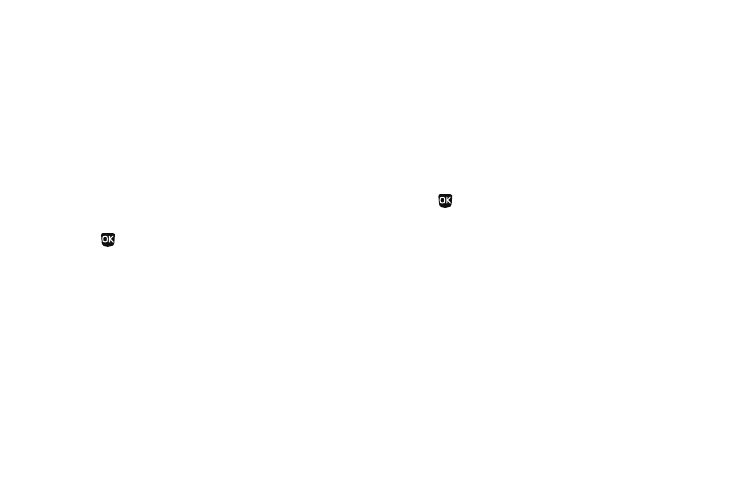
Change Your Settings 92
7, 10, 15, and 30 Seconds and Always On (this setting uses much
more power than the timed settings).
2.
Select a Backlight option a setting for the option.
Front Contrast
Set the Front (Sub) LCD contrast to your preference.
1.
At the Settings menu, select Display Settings
➔
Front
Contrast. The Front Contrast screen appears in the display.
2.
Use the Left and Right navigation keys to adjust the
contrast for the Front Display. The results of your
adjustments appear in the display.
3.
Press
to save your new contrast setting.
Sounds Settings
The Sounds Settings menu provides a variety of options to
customize audio properties for such things as ringers, keypad
tones alerts, and more.
Master Volume
You can set the master volume setting on your phone. This
setting if for all sounds other than the ring tones.
1.
From the Settings menu, select Sounds Settings
➔
Master
Volume.
Options are:
2.
Press the Navigation key Left or Right to select the setting
you wish. When you are satisfied with the setting, press
SET (
). Your phone returns to the Sounds Settings
menu.
Ringer Type
You can assign ringer types and melody tones for calls, alarms,
and other alerts, in the Ringer Type sub-menu.
1.
From the Settings menu, select Sounds Settings
➔
Ringer
Type.
The following options appear in the display:
• Voice Calls — Lets you set which ringtone, sound file, and/or one
of a set of ringtones and/or sound files plays when you receive a
voice call.
•
Silence All
•
Low/Medium
•
Alarm Only
•
Medium
•
Vibrate
•
Medium/High
•
1 Beep
•
High
•
Low
